Support for your Dyson Pure Humidify+Cool purifier humidifier fan

Here you can find helpful tips, maintenance advice, your user manual and more.
You can get support that's tailored to you, owner exclusives and more when you register your machine.
Keep the cap on the water tank dry when you run a Deep clean cycle or fill the tank. It contains power connections and should not be washed. If wet, wipe thoroughly with a dry cloth. Make sure the cap and connections are completely dry before refitting.
Getting started
You can quickly get up and running with our step-by-step guide.

Connecting your machine
Follow these three simple steps to connect your machine to the Dyson Link app.
-
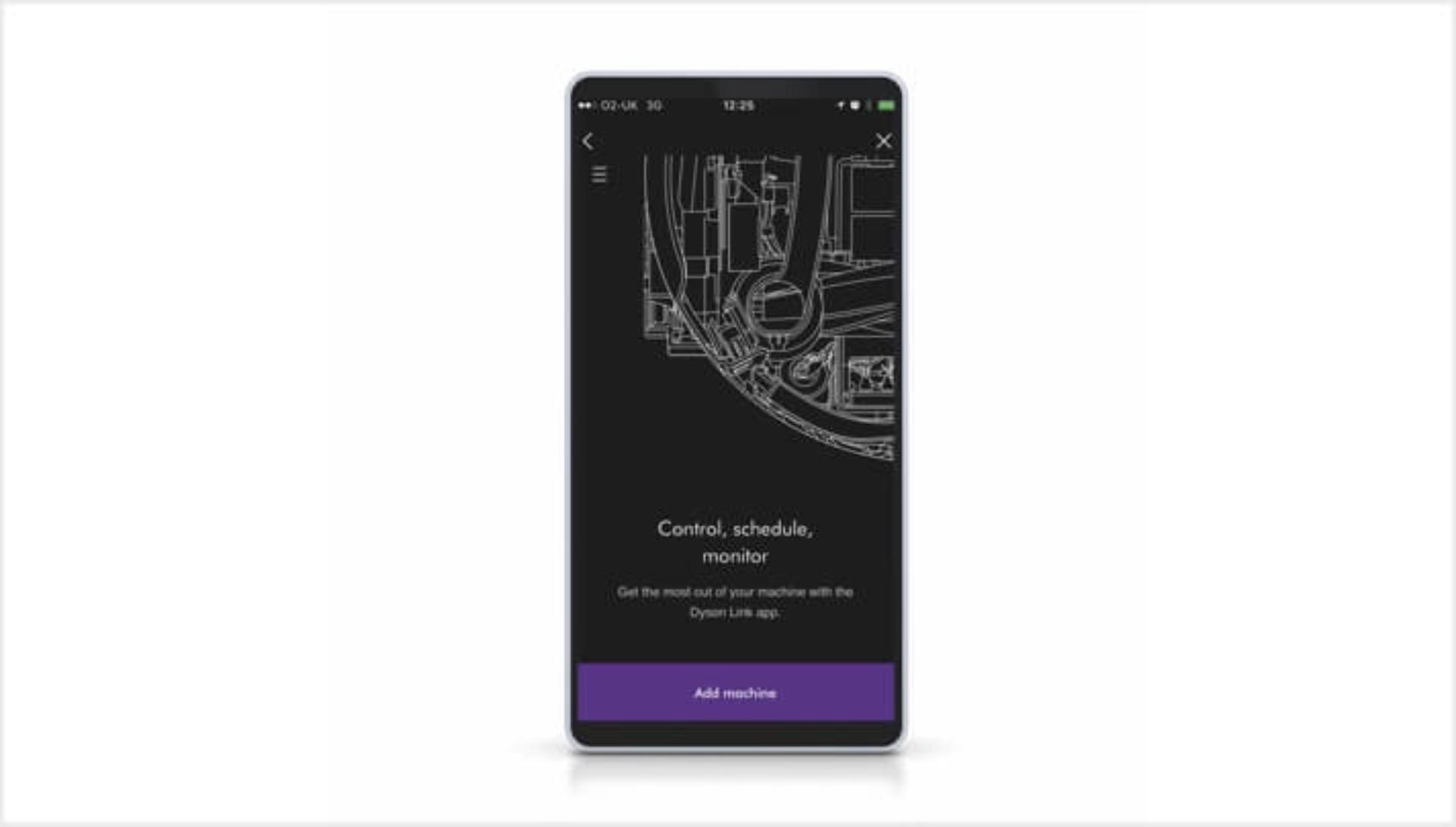
Step 1
After you've downloaded the Dyson Link app,1 open it and select 'Add machine' from the menu. Then select your machine. -

Step 2
Hold your mobile device next to your machine's display. This will allow your machine to detect your device. -

Step 3
Press the Standby button on your machine to activate the pairing process. Then follow the on-screen instructions to complete connection set up.
Using your machine
-

Airflow modes
You can use either your remote control or the Dyson Link app to change airflow modes1. Choose between Fan mode, Diffused mode and Breeze mode. Watch the video to learn more about each airflow mode. -

Auto purify and humidify
When both Auto modes are selected, your machine will automatically monitor air quality and humidity for you. You can turn them on using the Auto mode buttons on your remote control, or by using the Dyson Link app1.
-
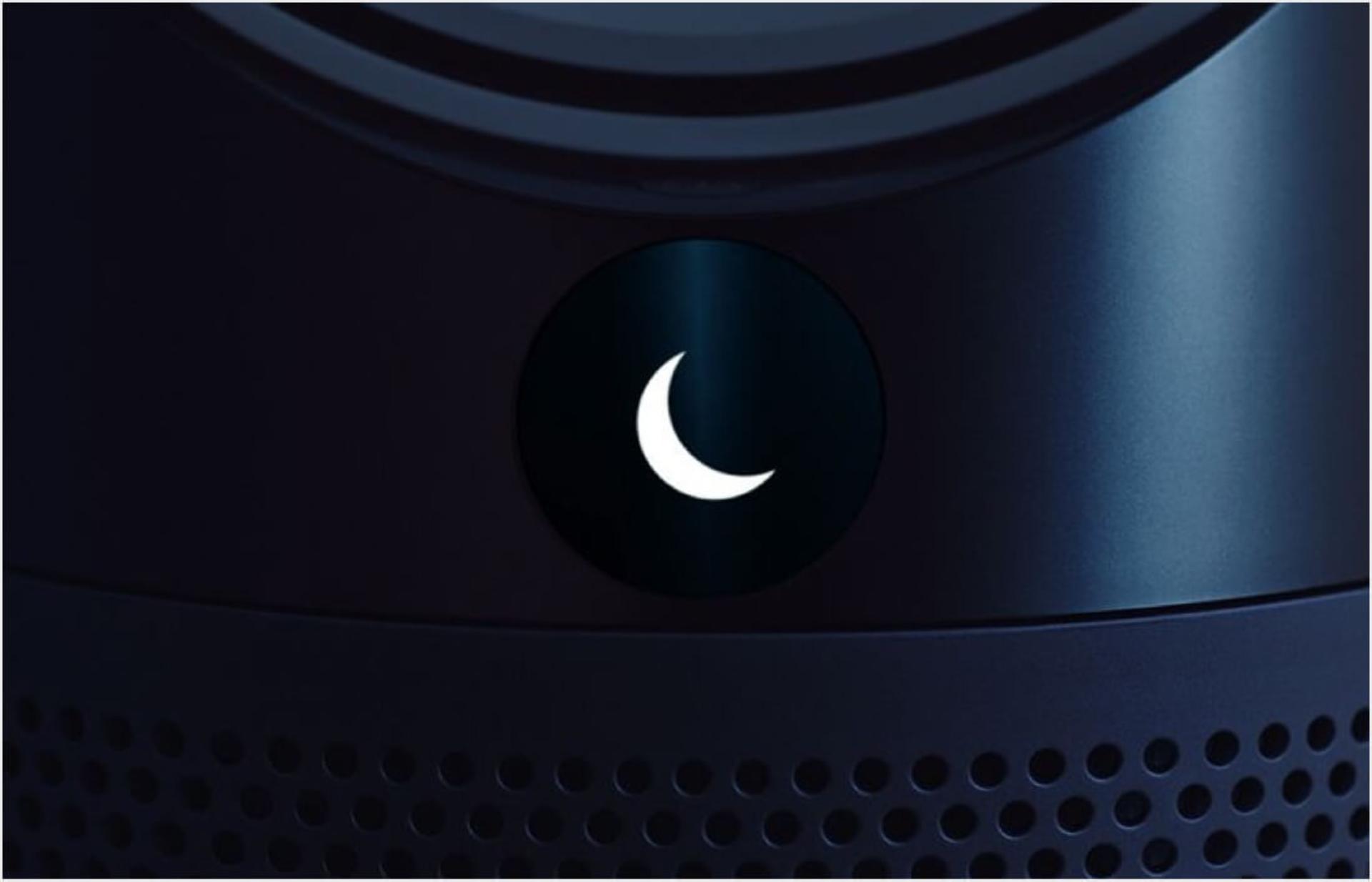
Night mode
You can turn on Night mode using your remote control or the Dyson Link app1. Your machine will then use its quietest settings, with a dimmed display. -

Sleep timer
To set your machine to turn off after a selected amount of time, press the Sleep timer button on your remote control or the Dyson Link app. Then select the amount of time you want your machine to run for.
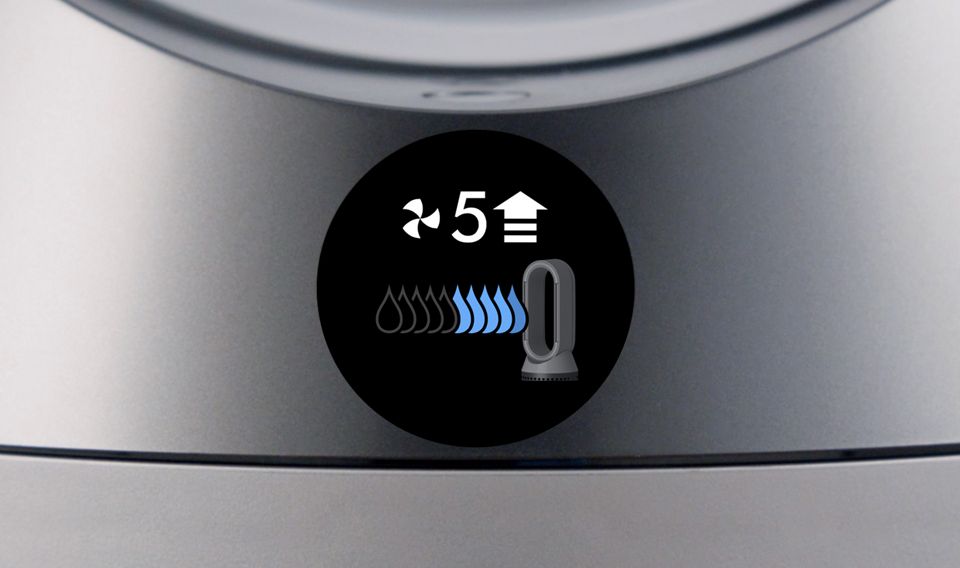
Achieving your manual humidity setting
If your machine’s LCD shows the icon opposite, you're being advised to manually increase the airflow to eight or above. This may help you to reach your desired humidity level faster.
Other steps that can help include:
Understanding your screen's icons
The icons on the LCD screen show you which pollutants are present, reporting them in real time. They also tell you about humidity and filter life, and will alert you when it's time to run a Deep clean cycle.
-
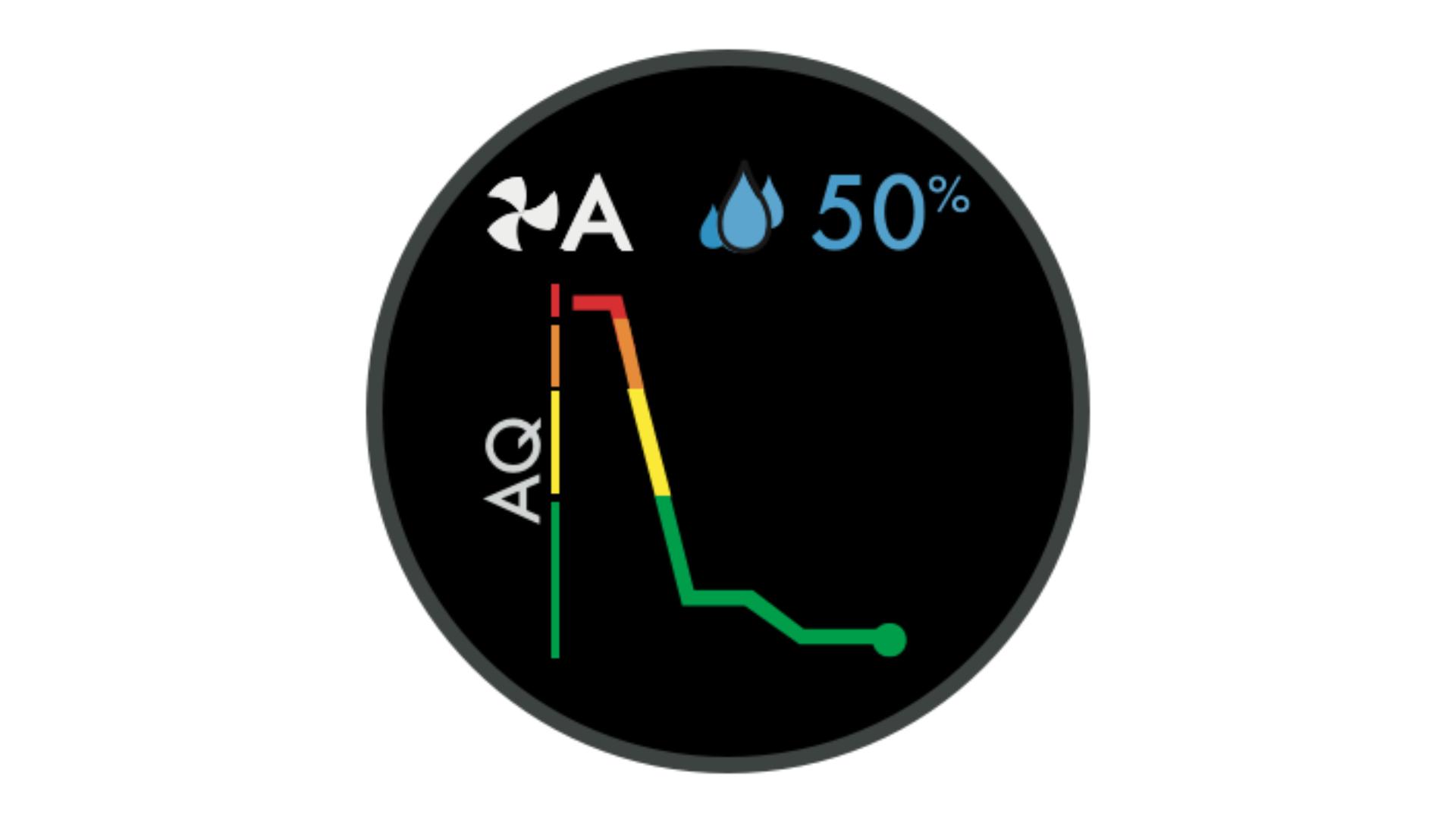
Indoor Air Quality Index (AQI)
Shows your air quality over the last 12 seconds, or over the last 24 hours. -
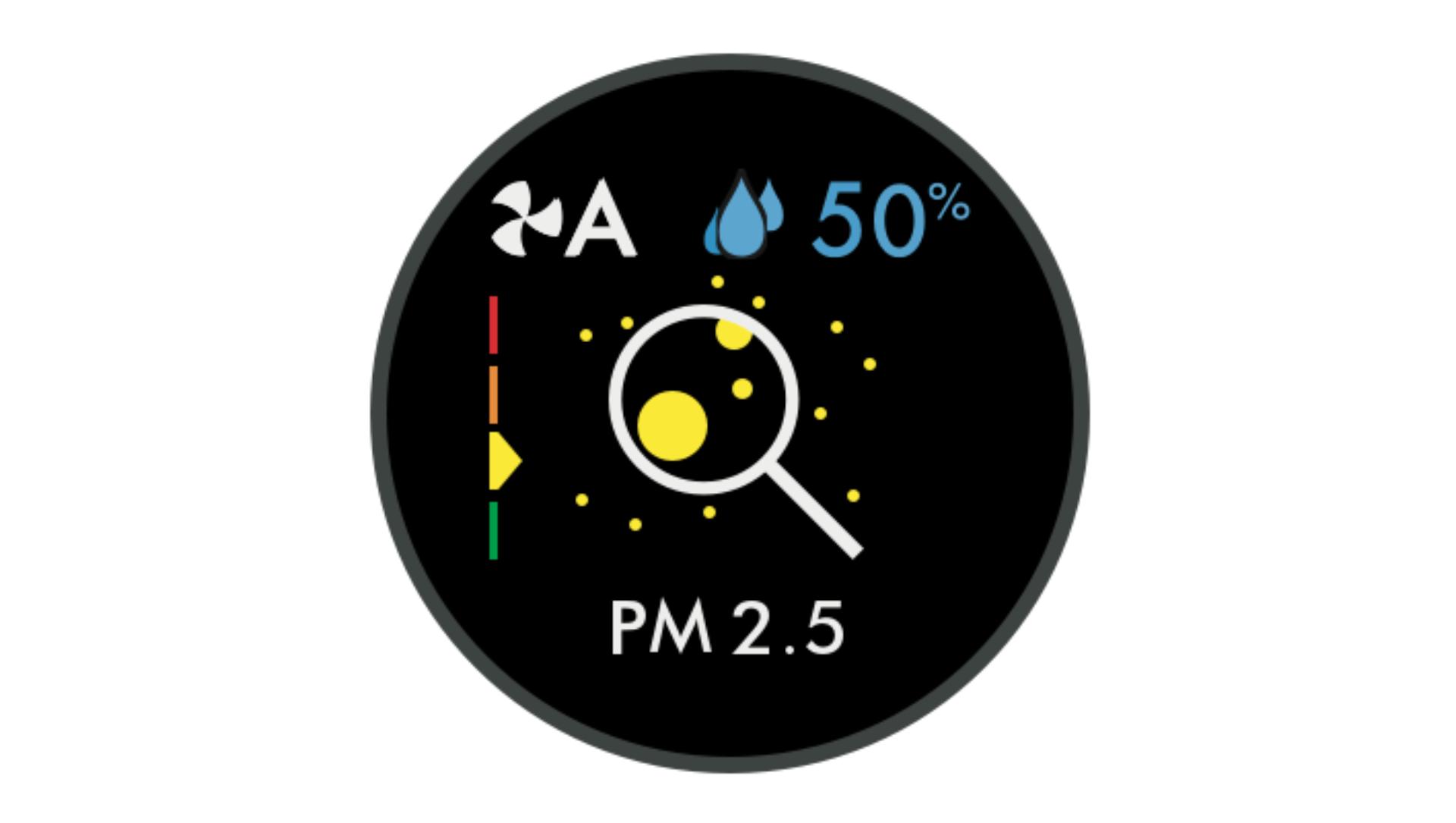
Particulate matter PM2.5
Your machine is sensing microscopic particles smaller than 2.5 microns, including smoke, bacteria and allergens. -
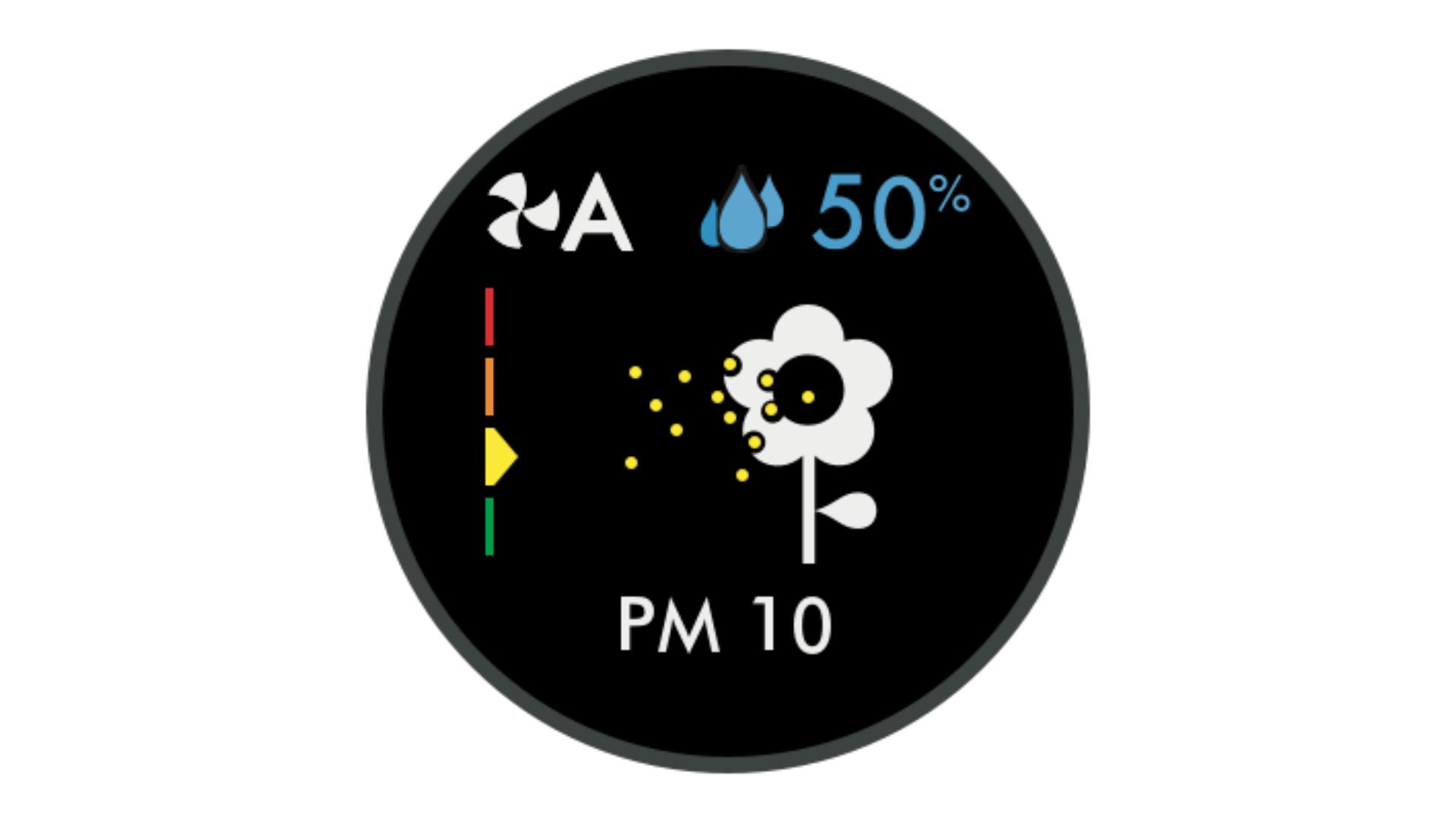
Particulate matter PM10
Your machine is sensing particles smaller than 10 microns, including pollen, dust and pet dander.
-

Volatile Organic Compounds (VOCs)
Your machine is detecting gases released from a wide range of sources, such as aerosol sprays and air fresheners. -
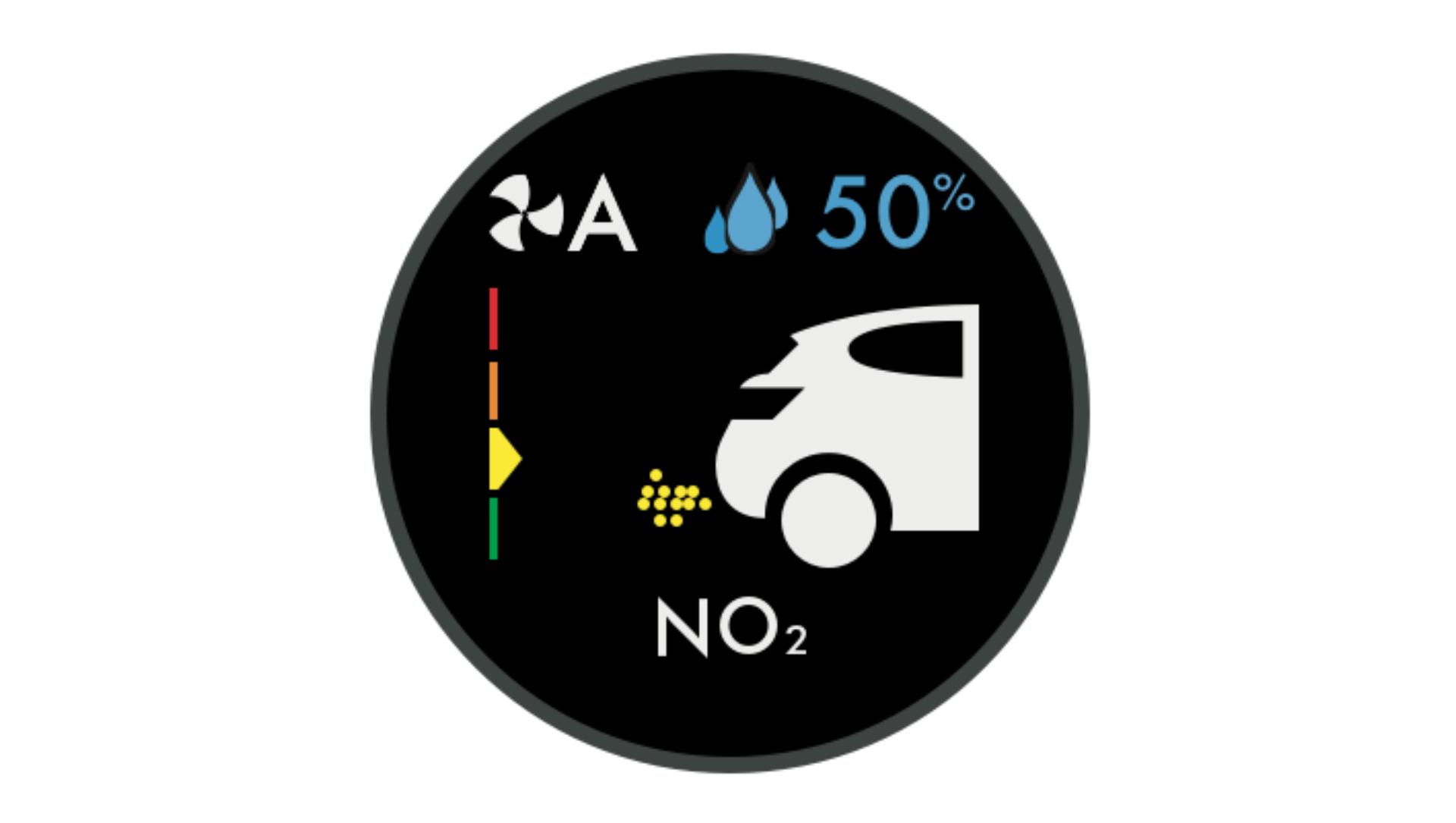
Nitrogen Dioxide (NO2)
Your machine is detecting oxidising gases such as NO2, released by combustion. Includes cigarette smoke, candles and car emissions. -
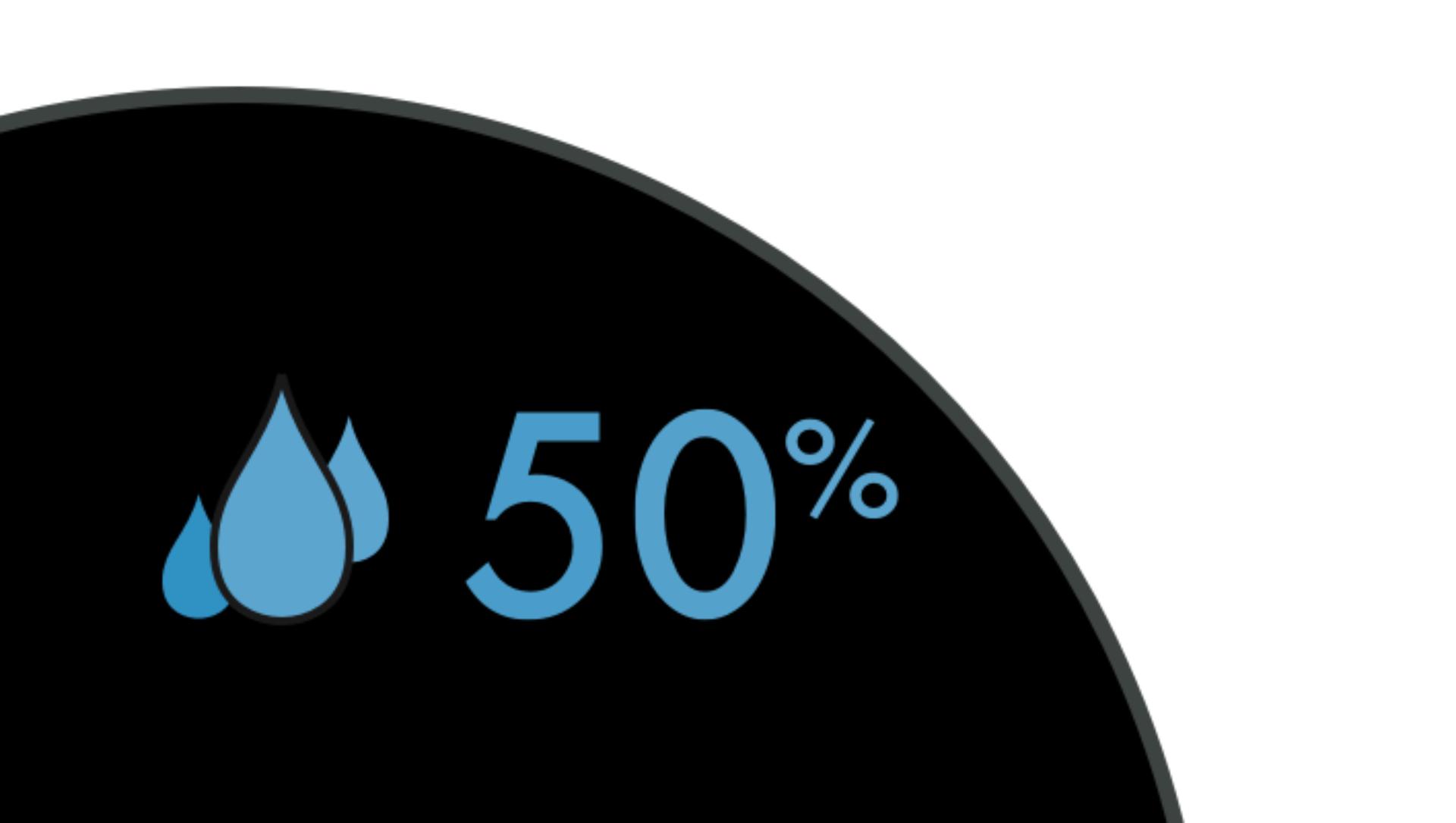
Humidifying to 50% target
Shows your machine is humidifying to reach the set 50% target.
-
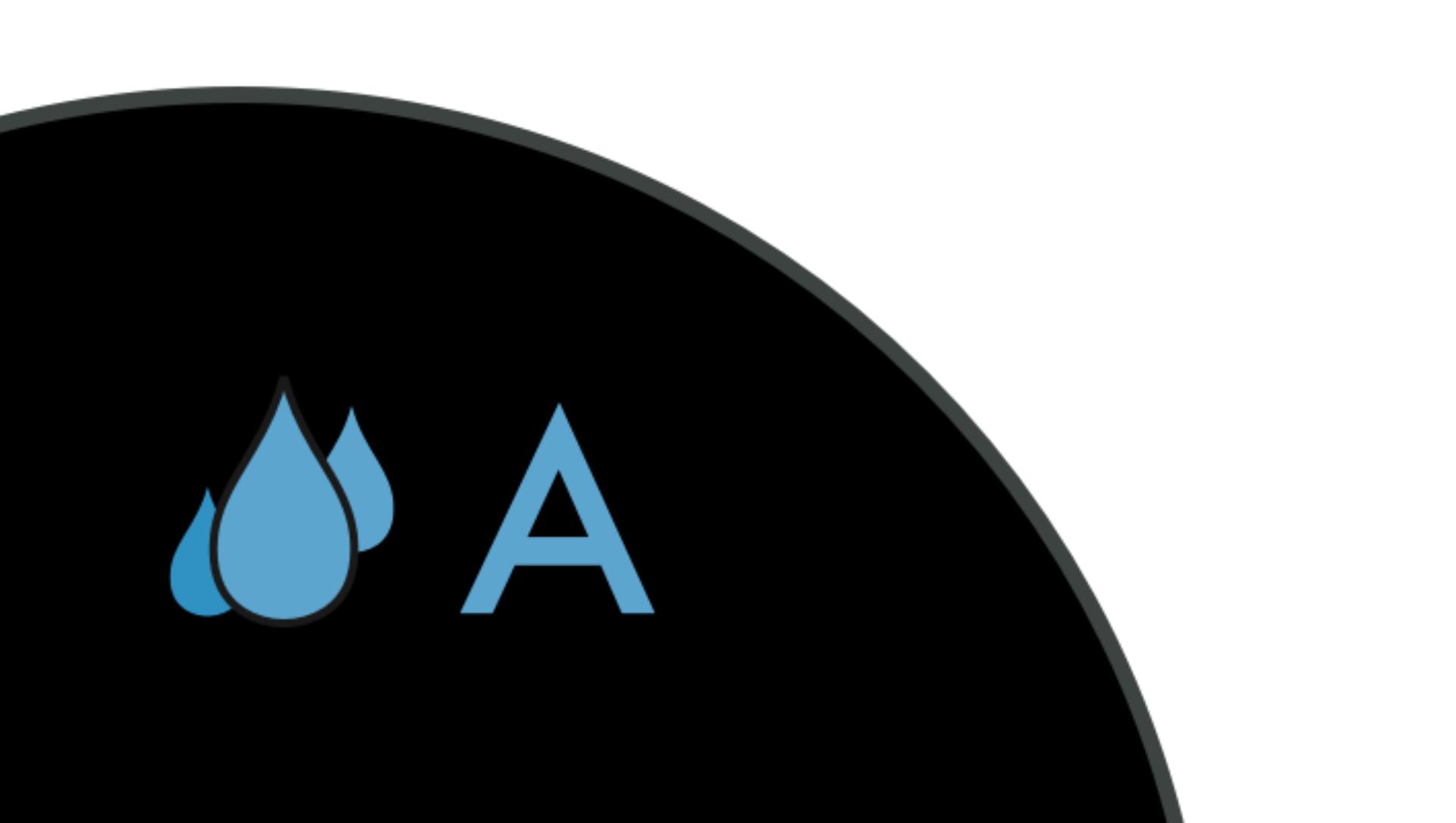
Humidifying to Auto target
Shows your machine is adjusting its settings according to the temperature and humidity of your room. -
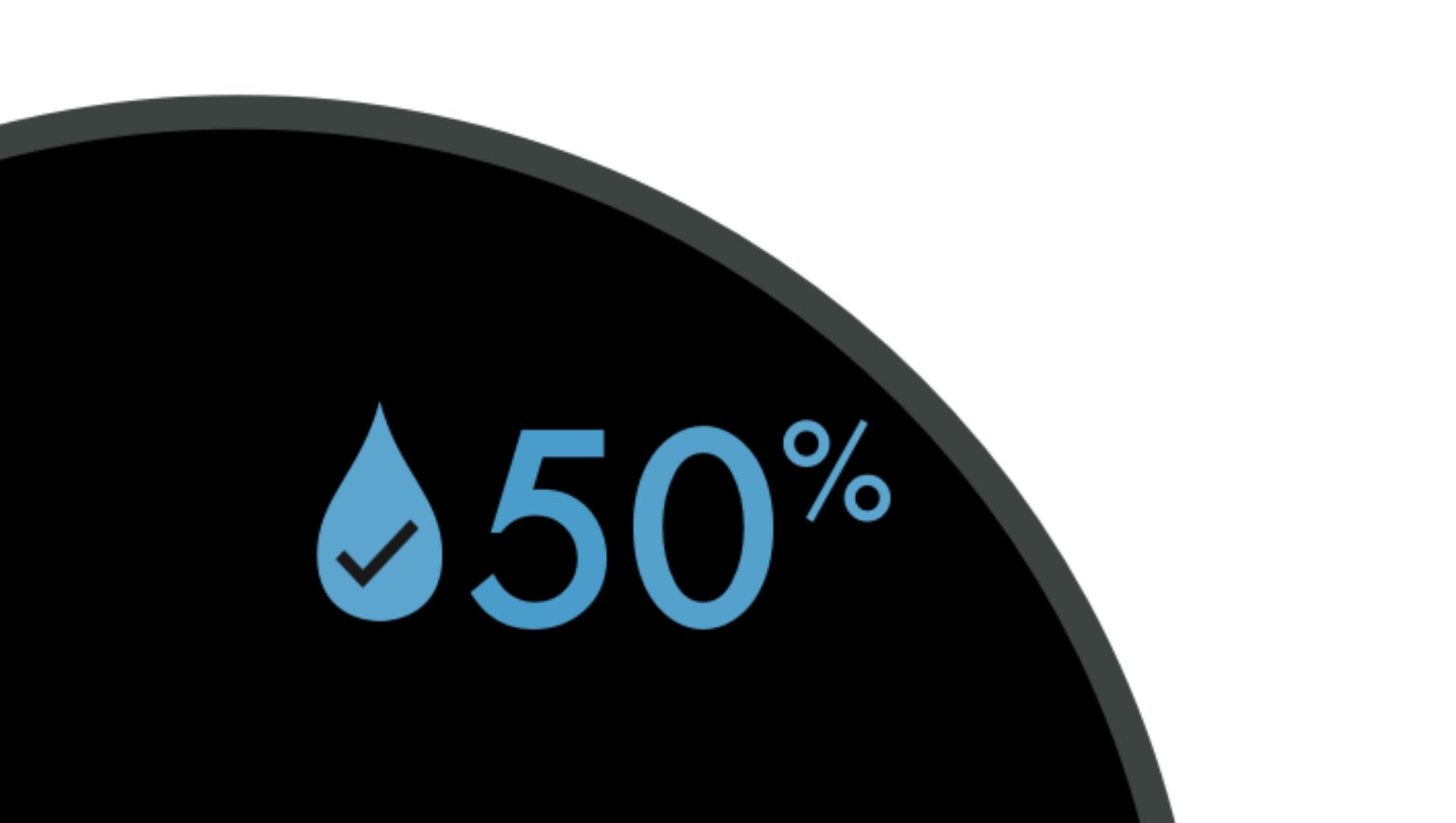
Humidification target met
Shows your humidification target has been met. -
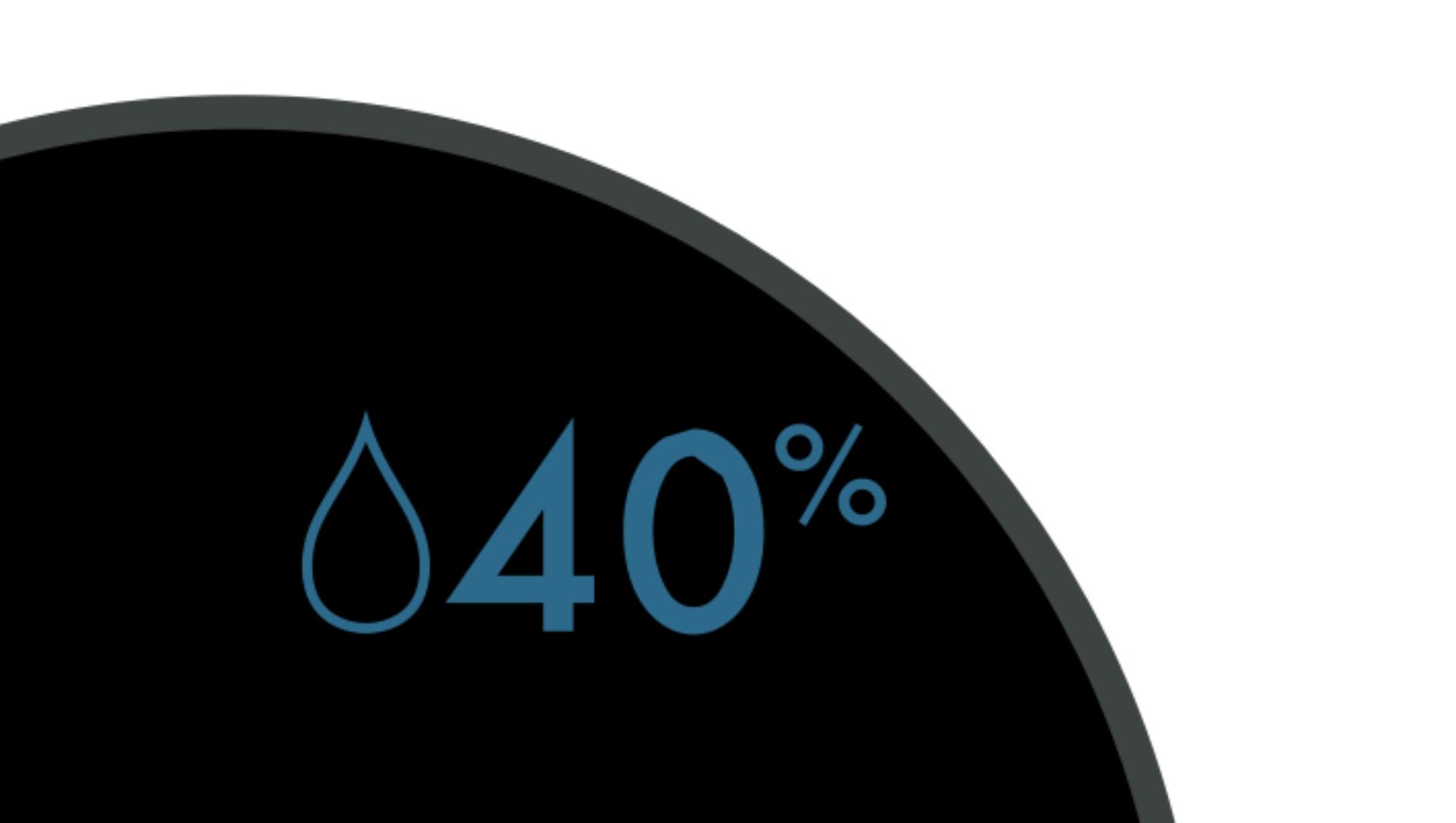
Humidification target lower than room humidity
Shows your target humidity is less than the current room humidity.
-

Filter life
Shows how much filter life remains on your Combi filter. So you know when to replace it. -

Evaporator status
Indicates how full the evaporator is with limescale, and how soon a Deep clean cycle is required. -
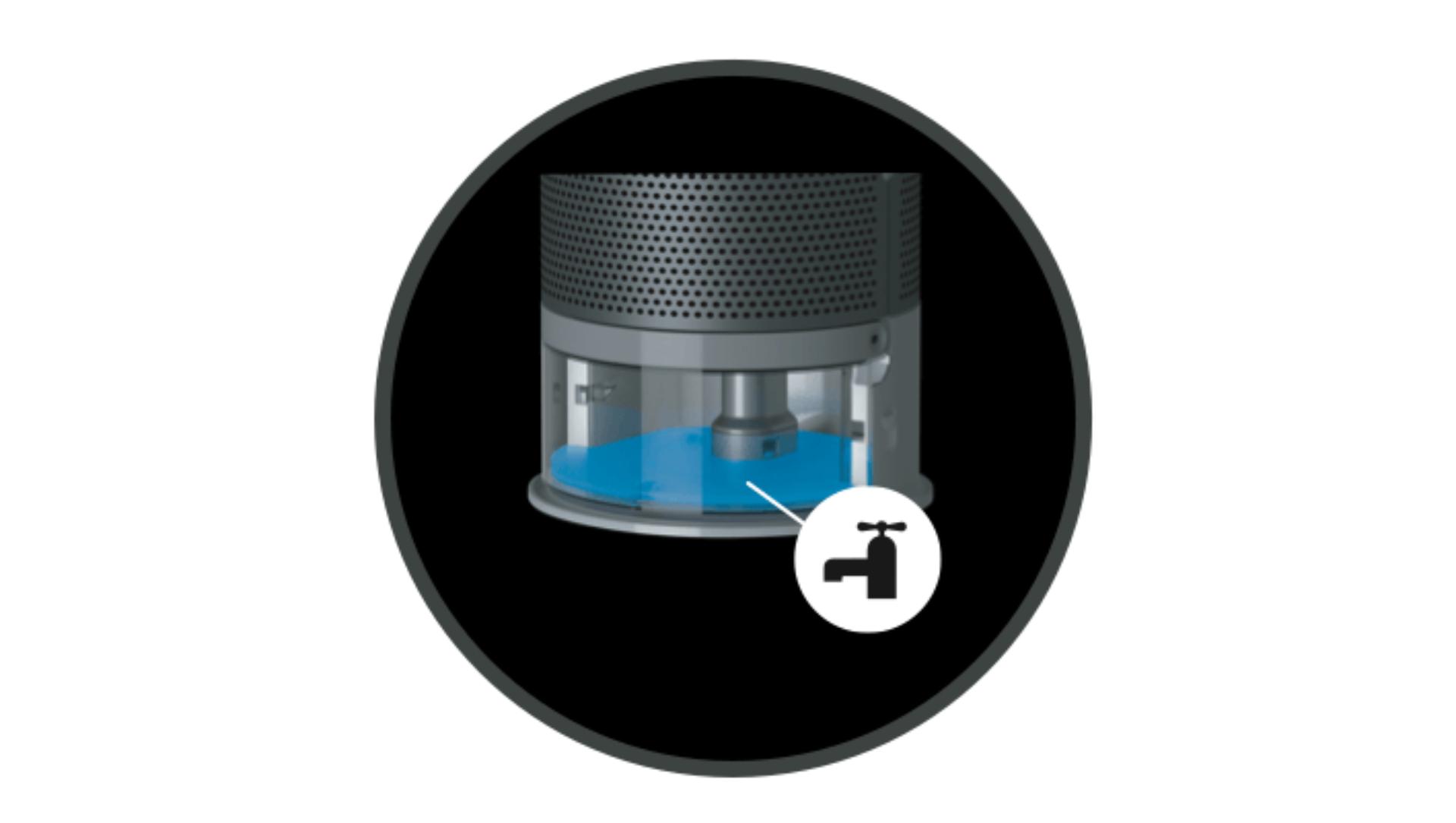
Maintenance alerts
Shows a live diagnosis, so you know what to do.
-
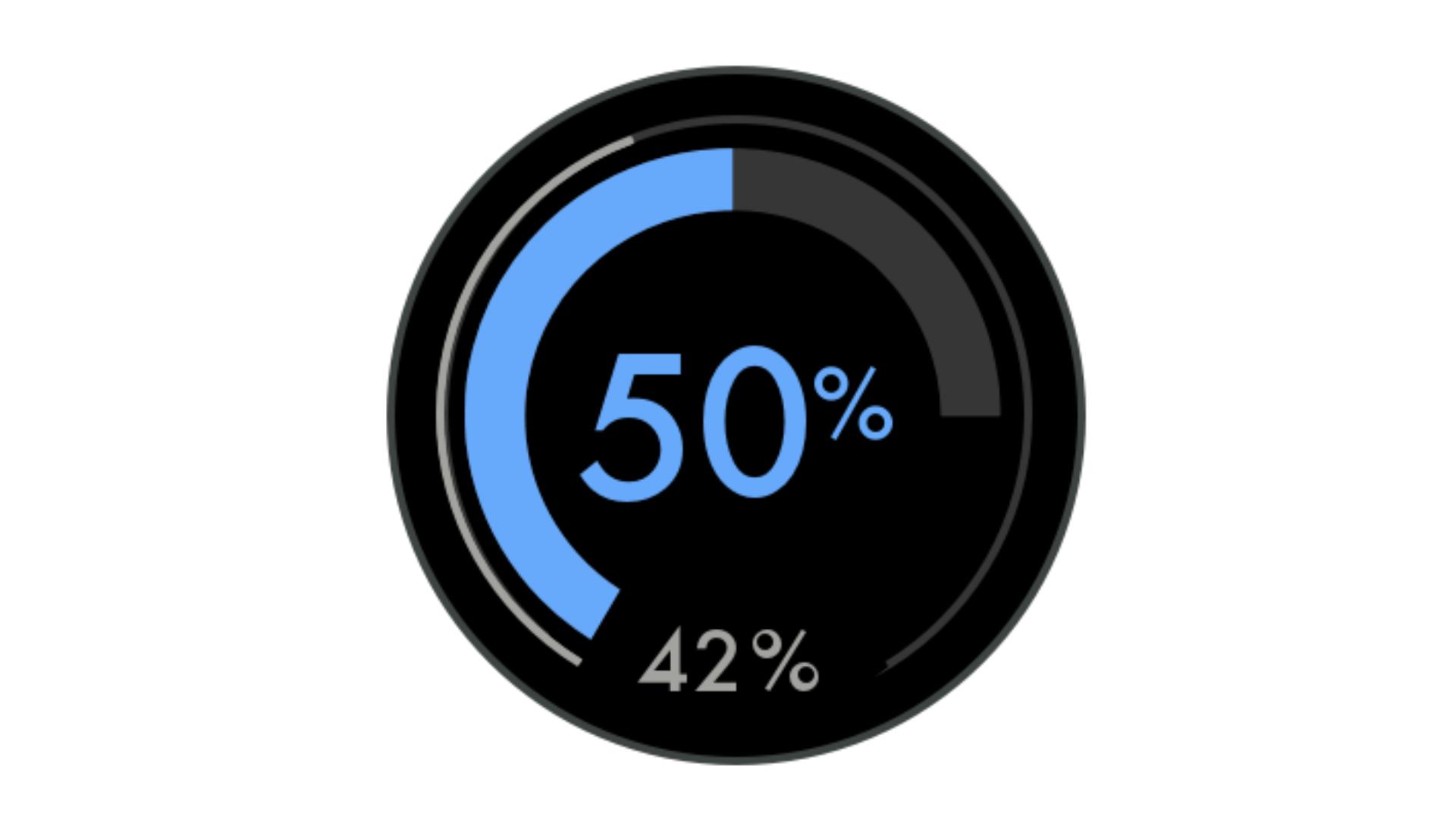
Humidification dial
Shows the current room humidity in grey, and the target humidity level in blue. -
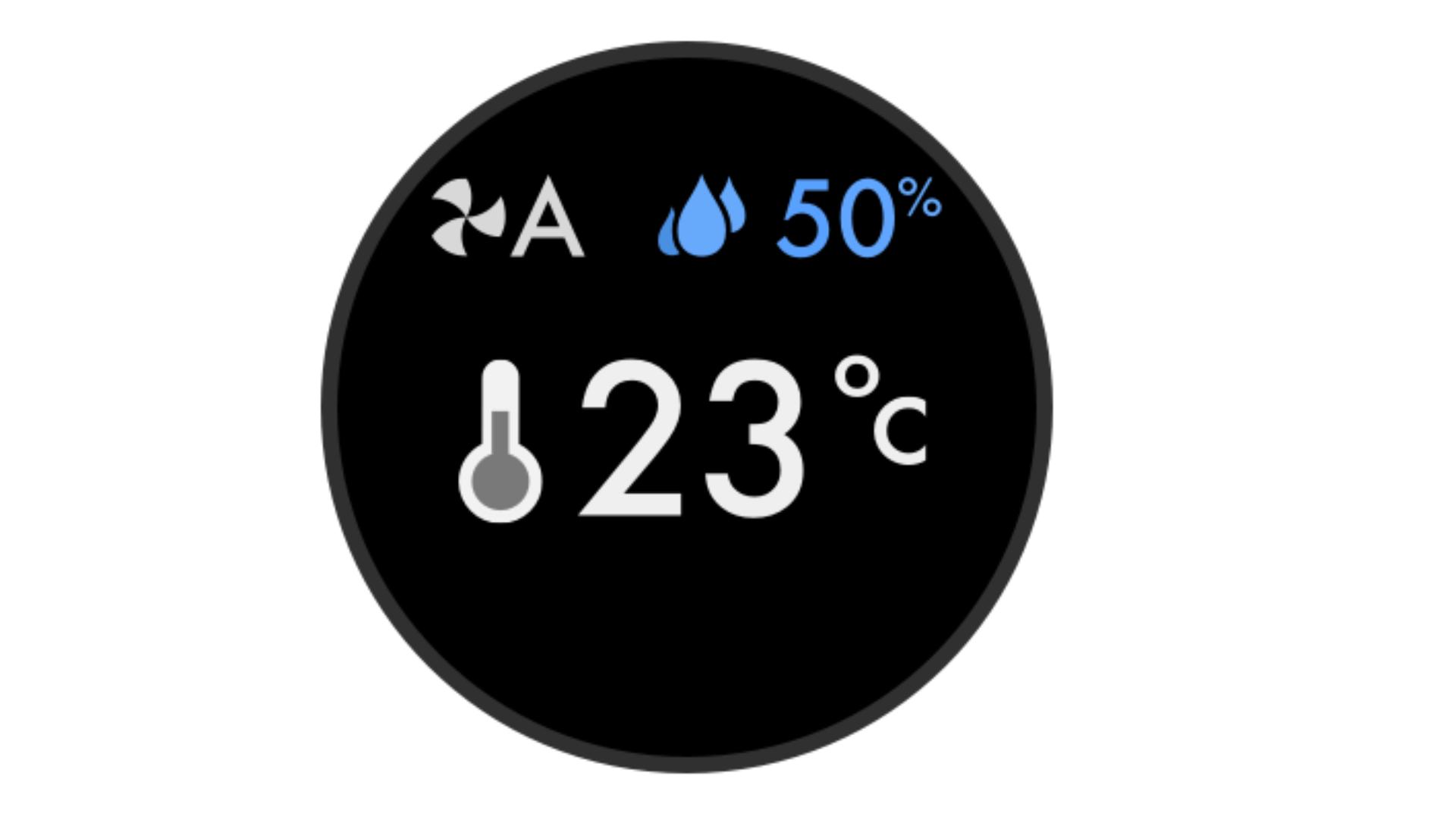
Indoor temperature
Shows the room's temperature. -

Relative humidity info screen
Shows the current humidity level in your room.
-
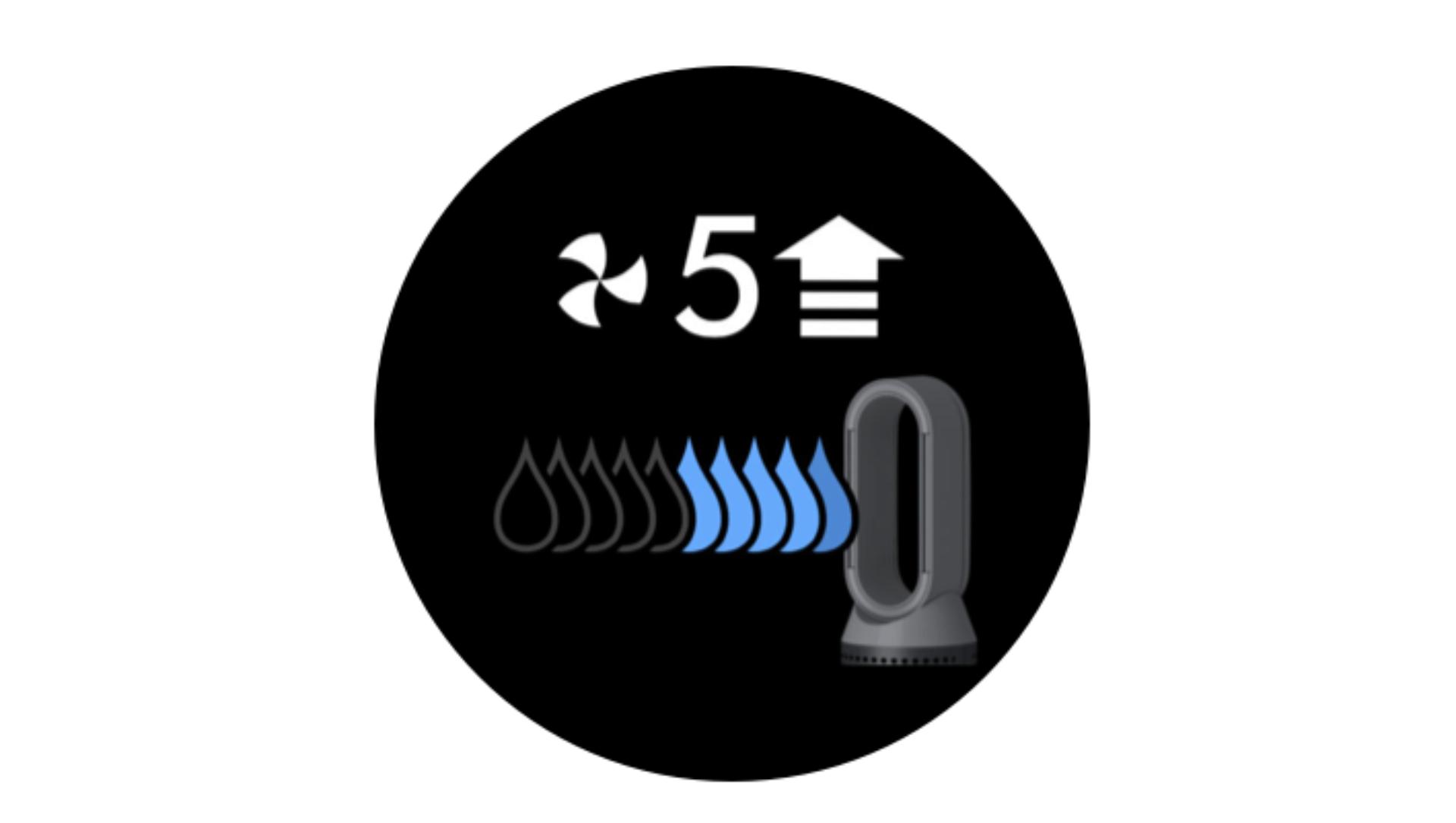
Increase your airflow
If you see this screen, increase the airflow to eight or above. This may help you to reach your desired humidity level faster. -
-
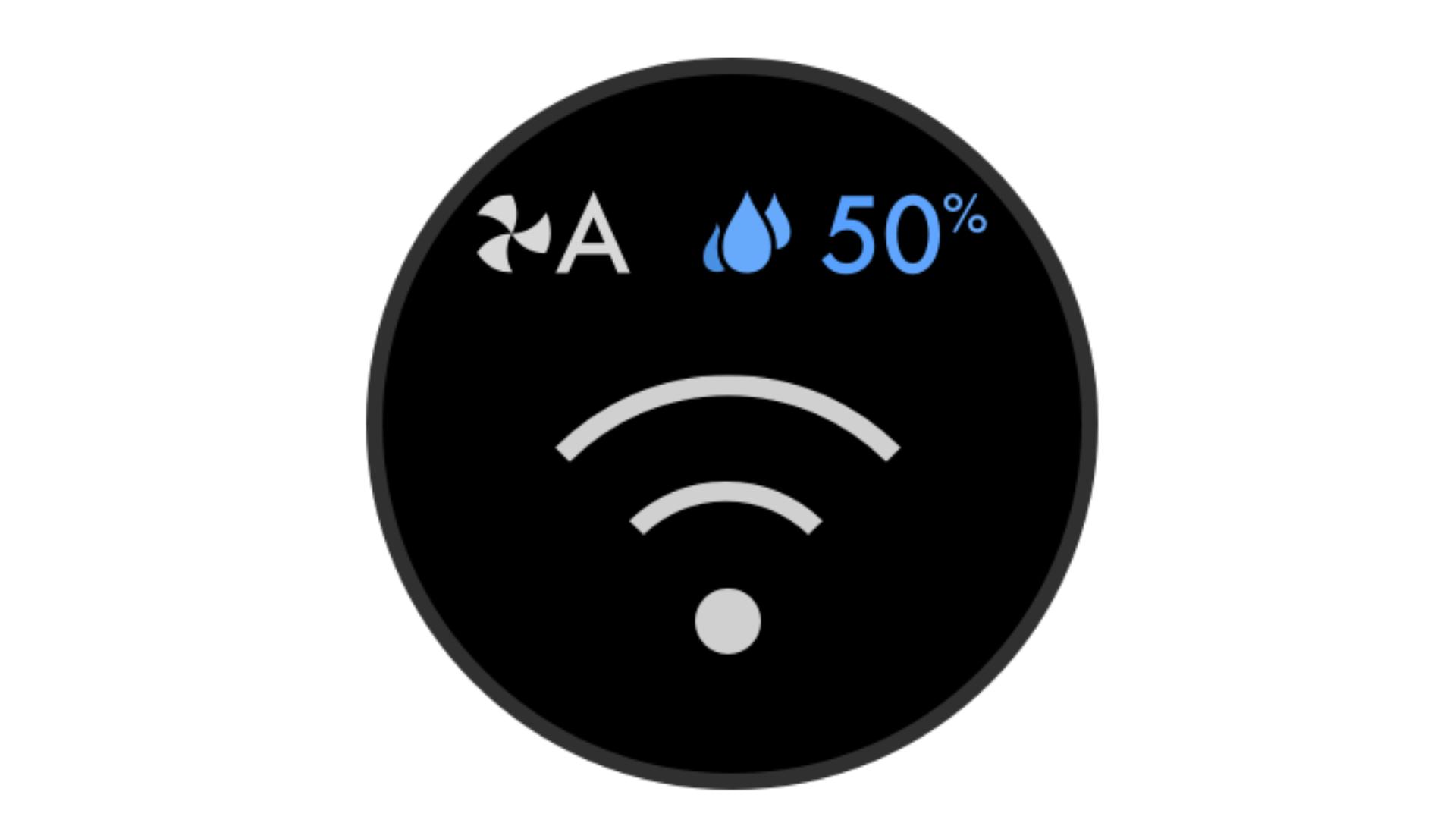
Wi-Fi
Shows the current status of connection to the Wi-Fi network.
Understanding pollutant levels
When a pollutant causes the air quality to drop, the relevant icon will appear on the LCD screen. The coloured bar on the left of the screen will indicate how much of the pollutant is present, and will continually update as your machine purifies the air.
-

Good
When the green section of the coloured bar is highlighted, your machine is detecting a very low level of the type of pollutant.
-
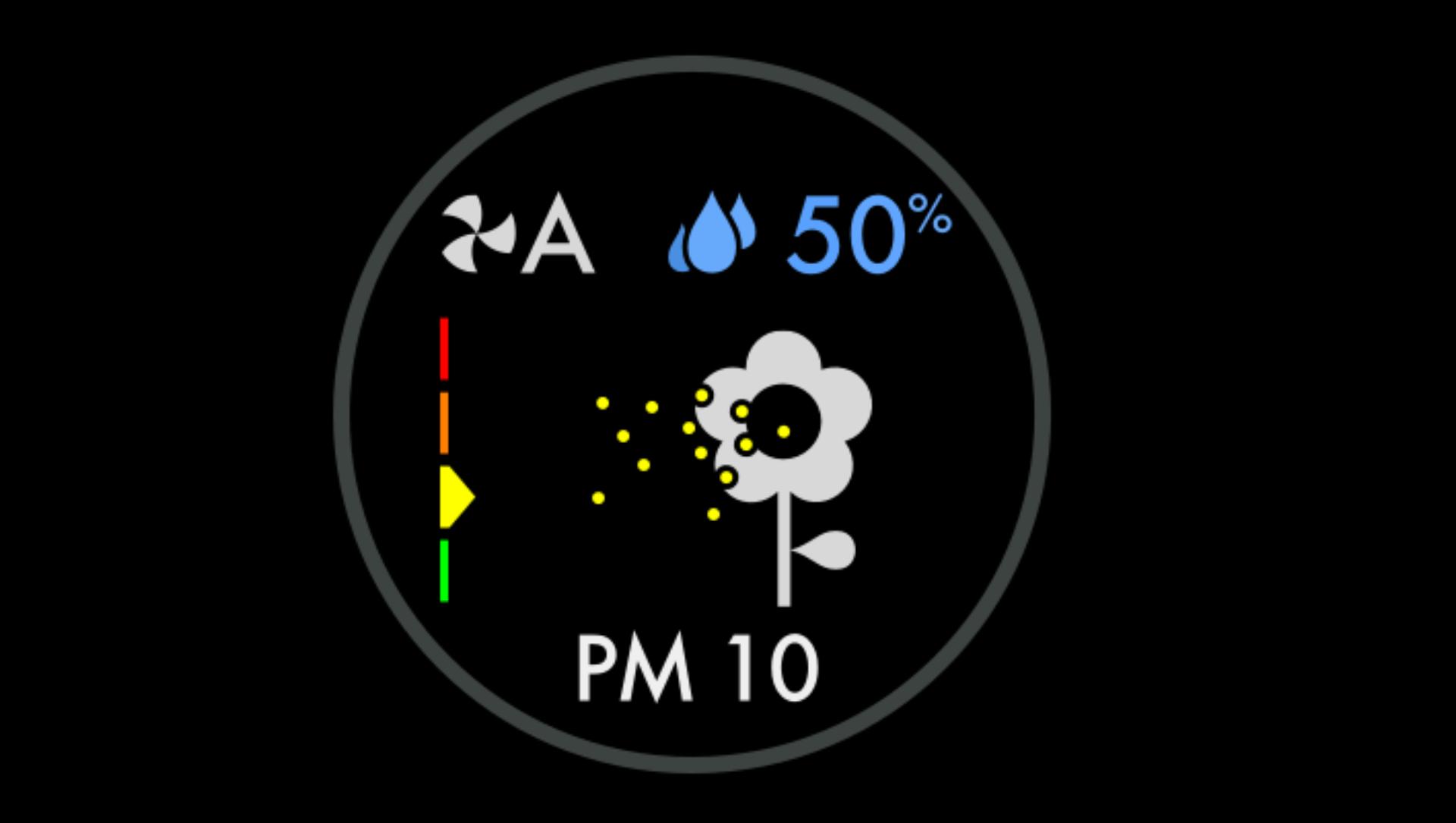
Fair
When the yellow section of the coloured bar is highlighted, your machine is detecting a moderate level of the type of pollutant.
-
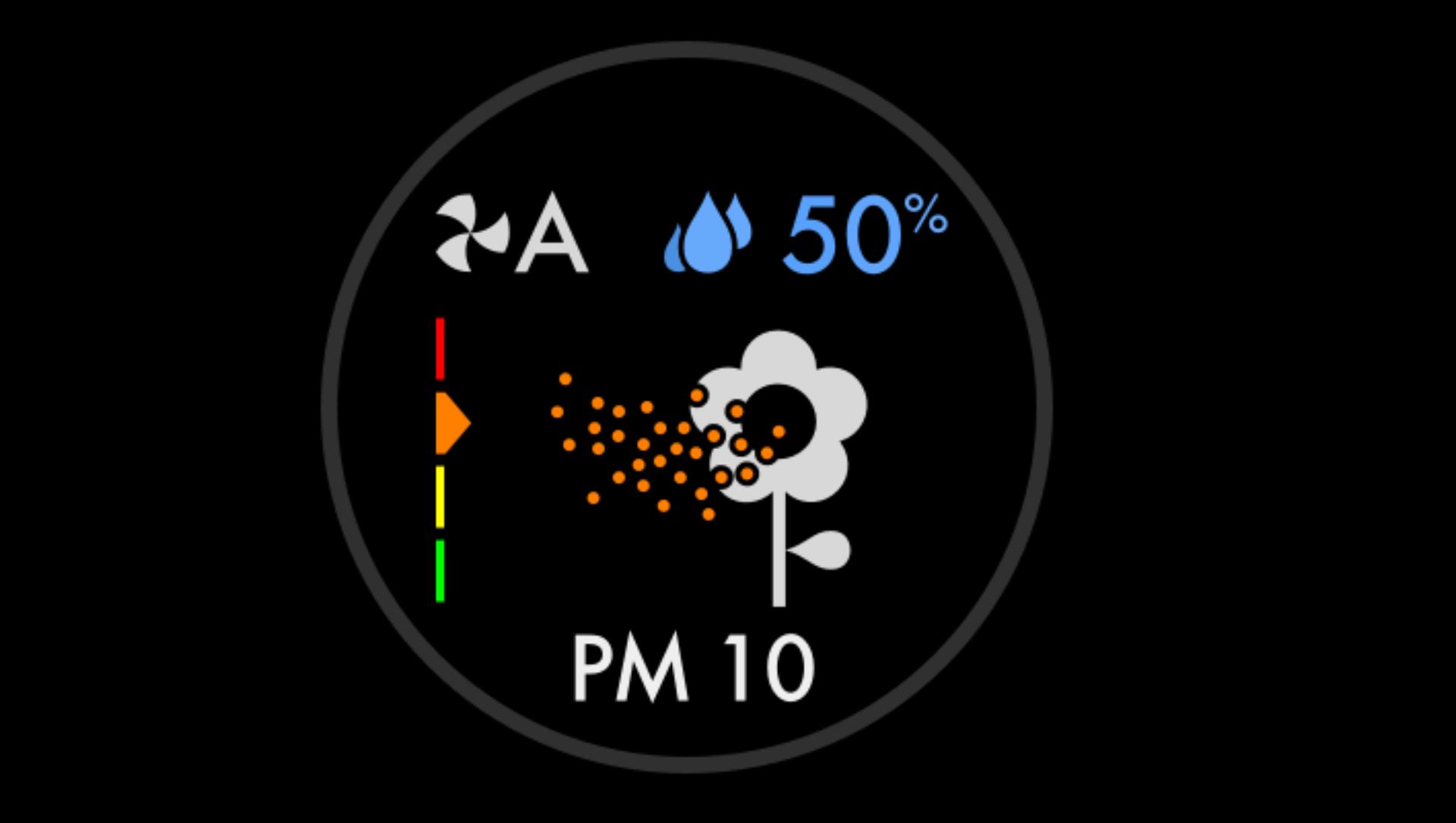
Poor
When the orange section of the coloured bar is highlighted, your machine is detecting a high level of the type of pollutant.
-
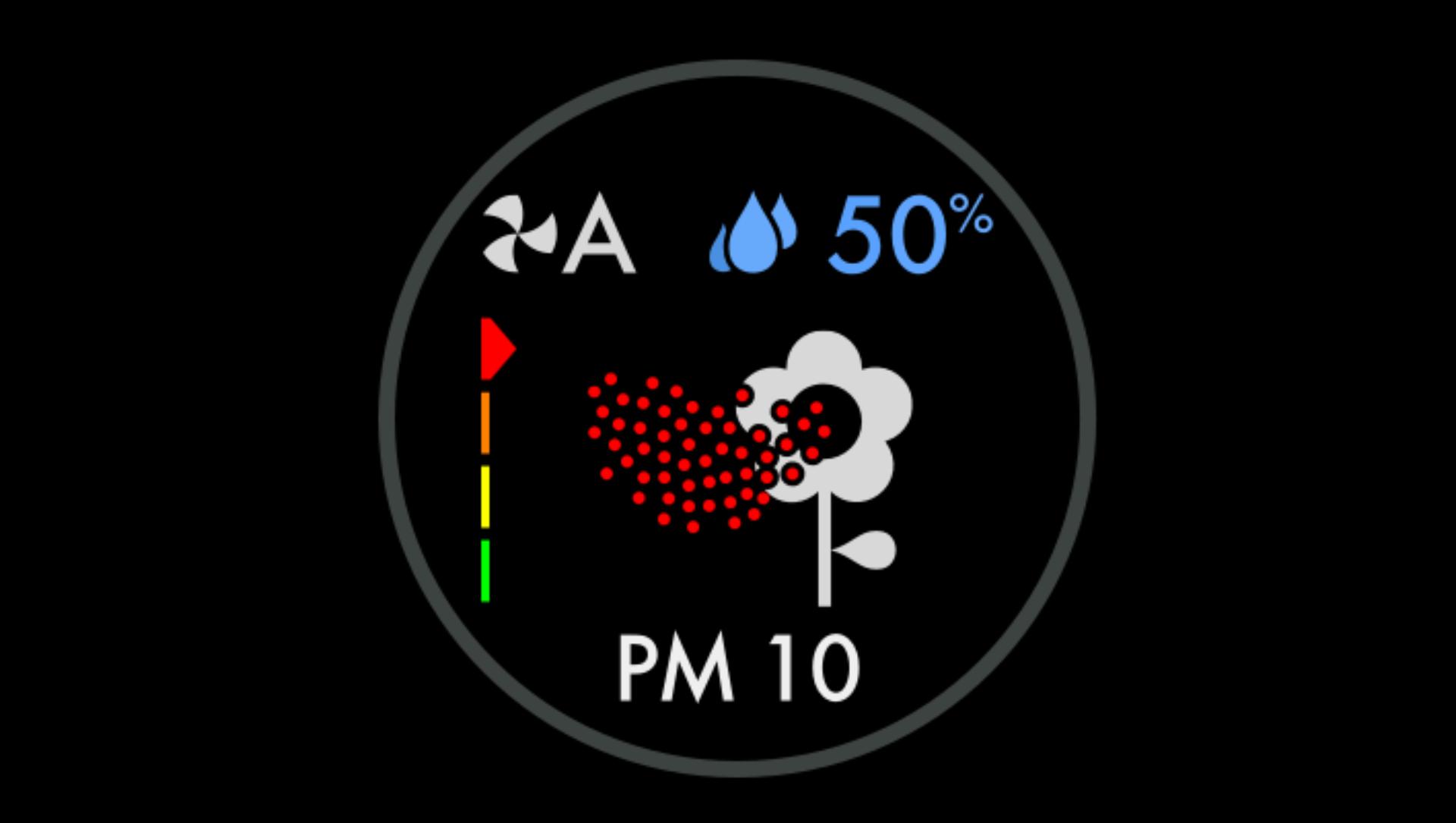
Very poor
When the red section of the coloured bar is highlighted, your machine is detecting a very high level of the type of pollutant.
-
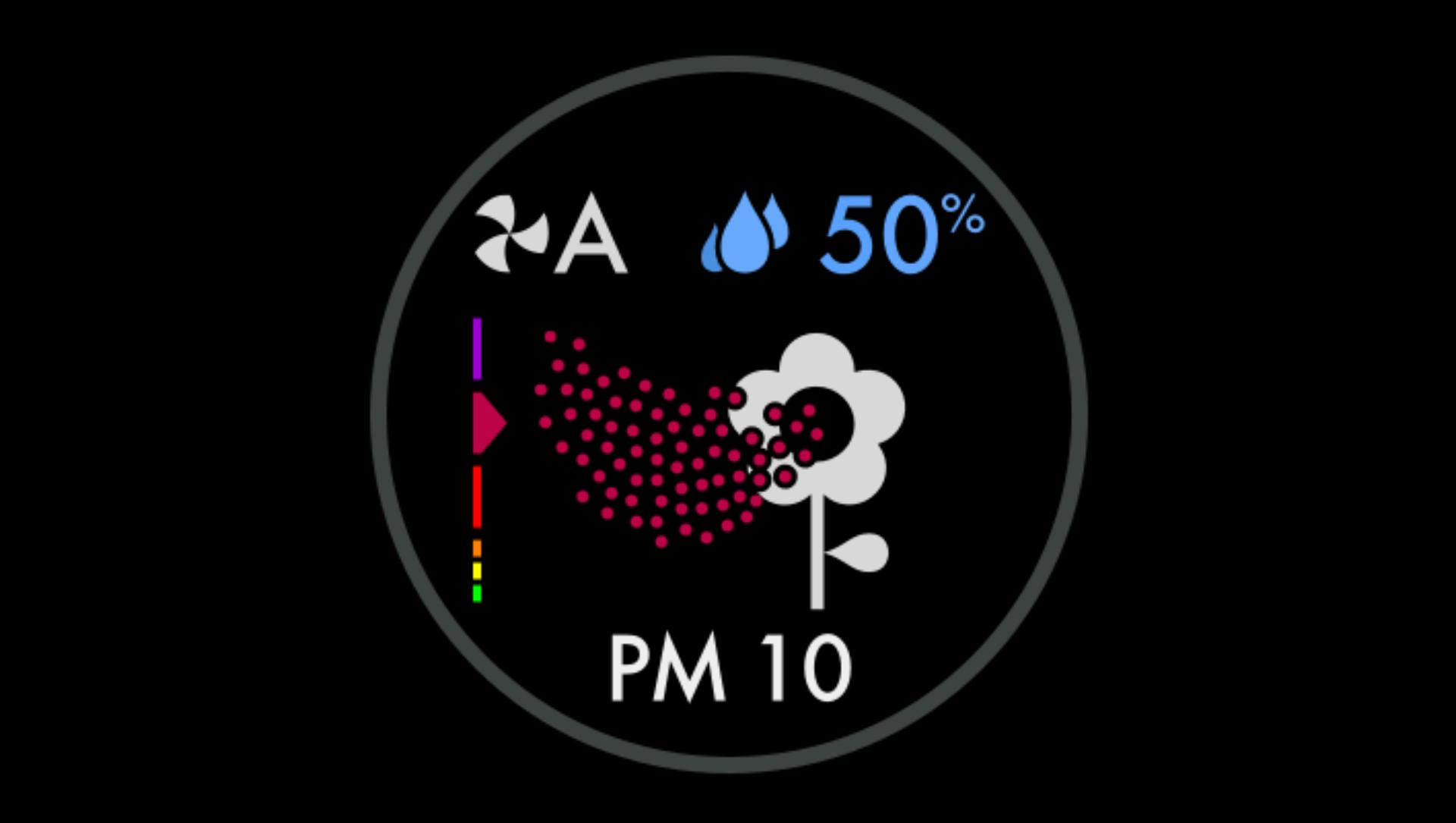
Extremely poor
When the dark red section of the coloured bar is highlighted, your machine is detecting an extremely high level of the type of pollutant.
-
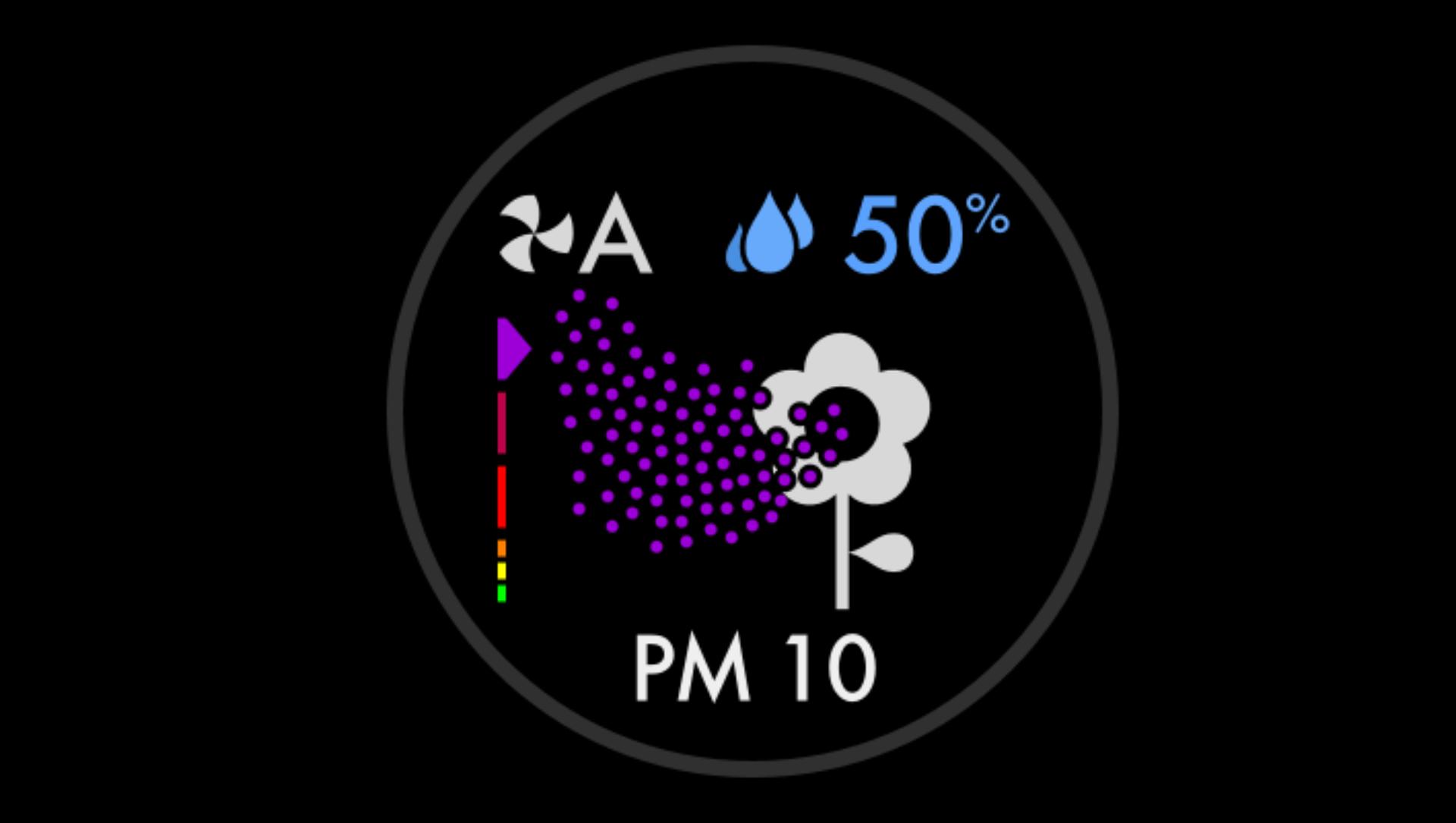
Severe
When the purple section of the coloured bar is highlighted, your machine is detecting a severe level of the type of pollutant.
Maintaining your machine
Running a Deep clean cycle
The monthly Deep clean cycle eliminates bacteria and limescale throughout your machine's water system. Your machine's LCD screen and the Dyson Link app will let you know when it's time. You'll need 150g of citric acid, then just follow the steps in our video guide.

We recommend only using citric acid when running a Deep clean cycle. It's a safe, natural cleaning agent, and is widely available.
-
It's quick and easy to run a Deep clean cycle
You can run a Deep clean cycle in nine simple steps. After pressing the Deep clean cycle button on the front of your machine, start by following steps one and two. -
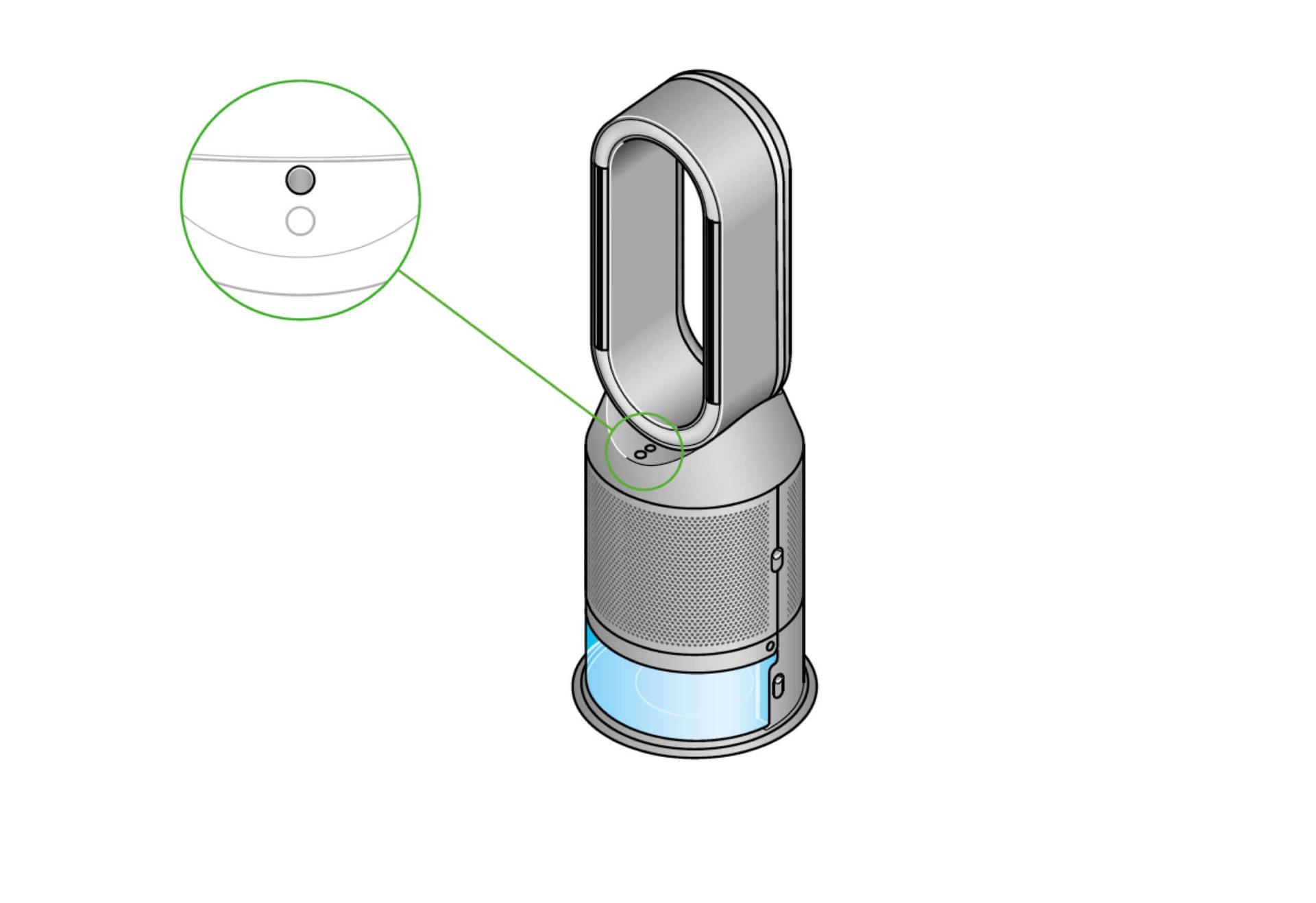
-
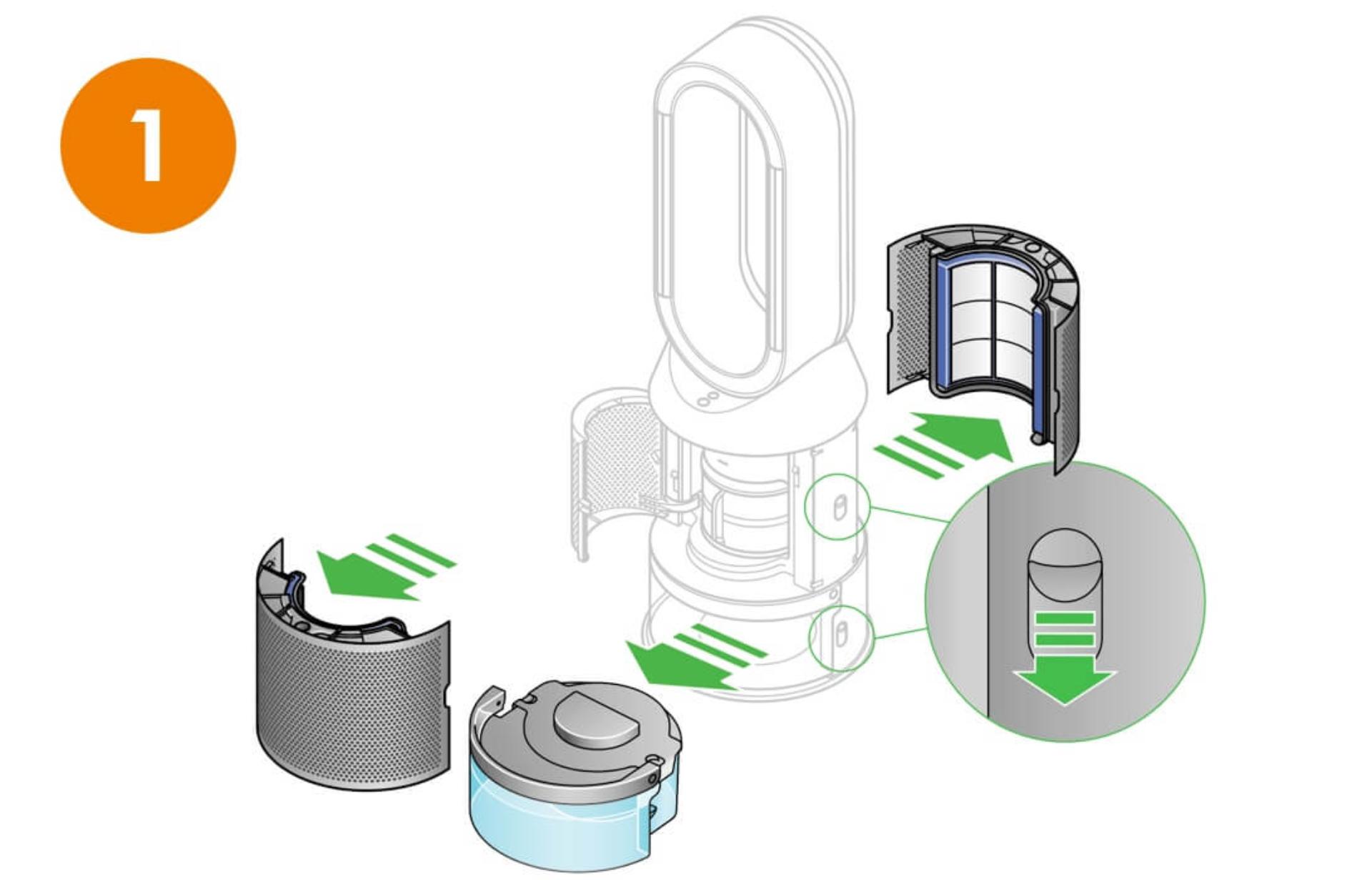
Remove the filter covers and water tank
Push down on the release buttons to remove the filter covers. The inner door will spring open. Push down the water tank release buttons. Slide the water tank out of your machine and unclip the cap. -
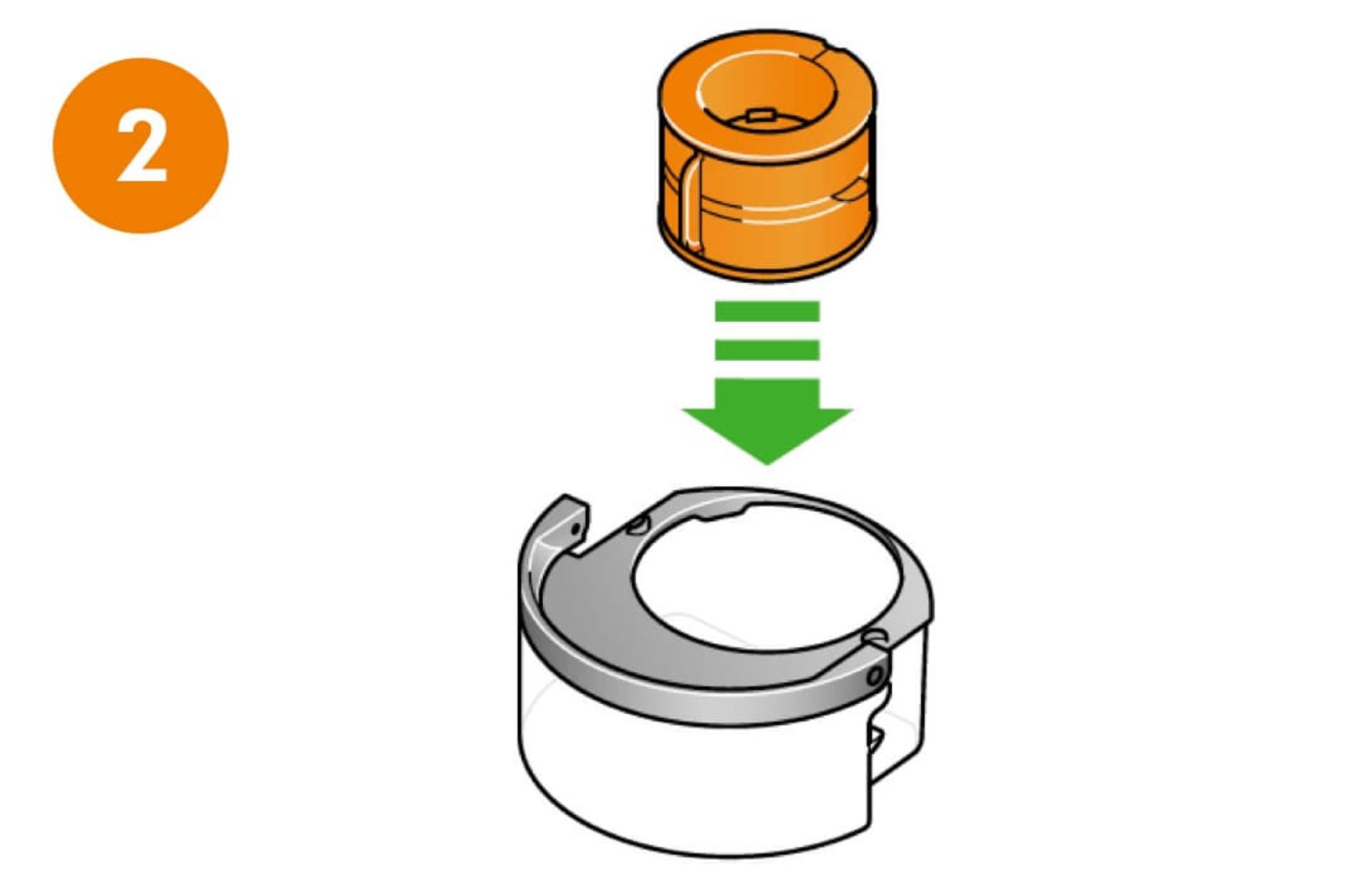
Remove the evaporator
Remove the evaporator from your machine, place it in the water tank and refit the cap.
After completing steps one and two, take the water tank to the sink and follow steps three to nine – as shown on your water tank's sticker.
-
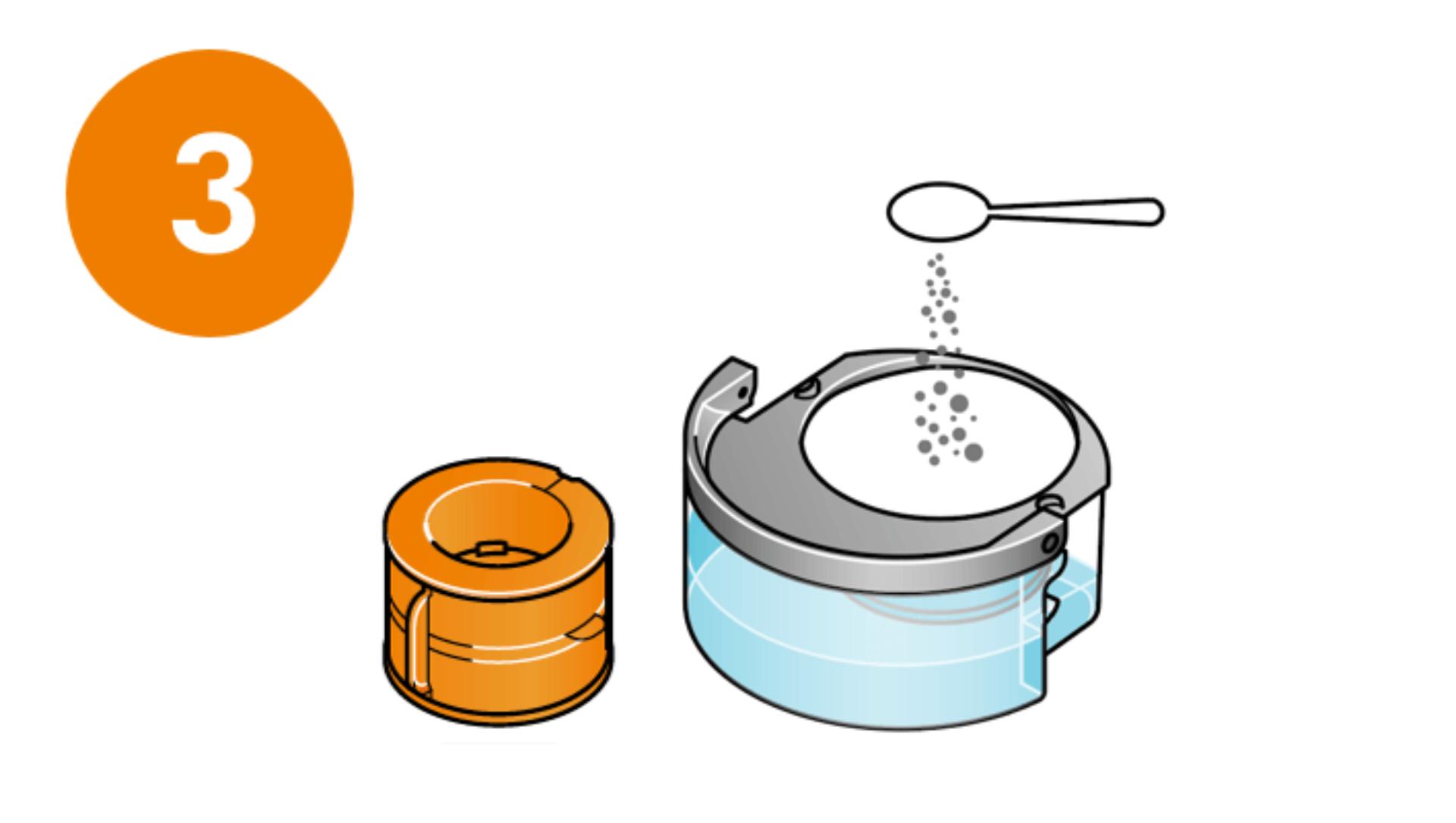
Prepare the cleaning solution
Remove the cap and evaporator. Fill the water tank halfway to the Max level with cold tap water. Add 150g of citric acid and shake gently until all the citric acid has dissolved. Place the evaporator back in the tank and fill to the Max level with cold water. -
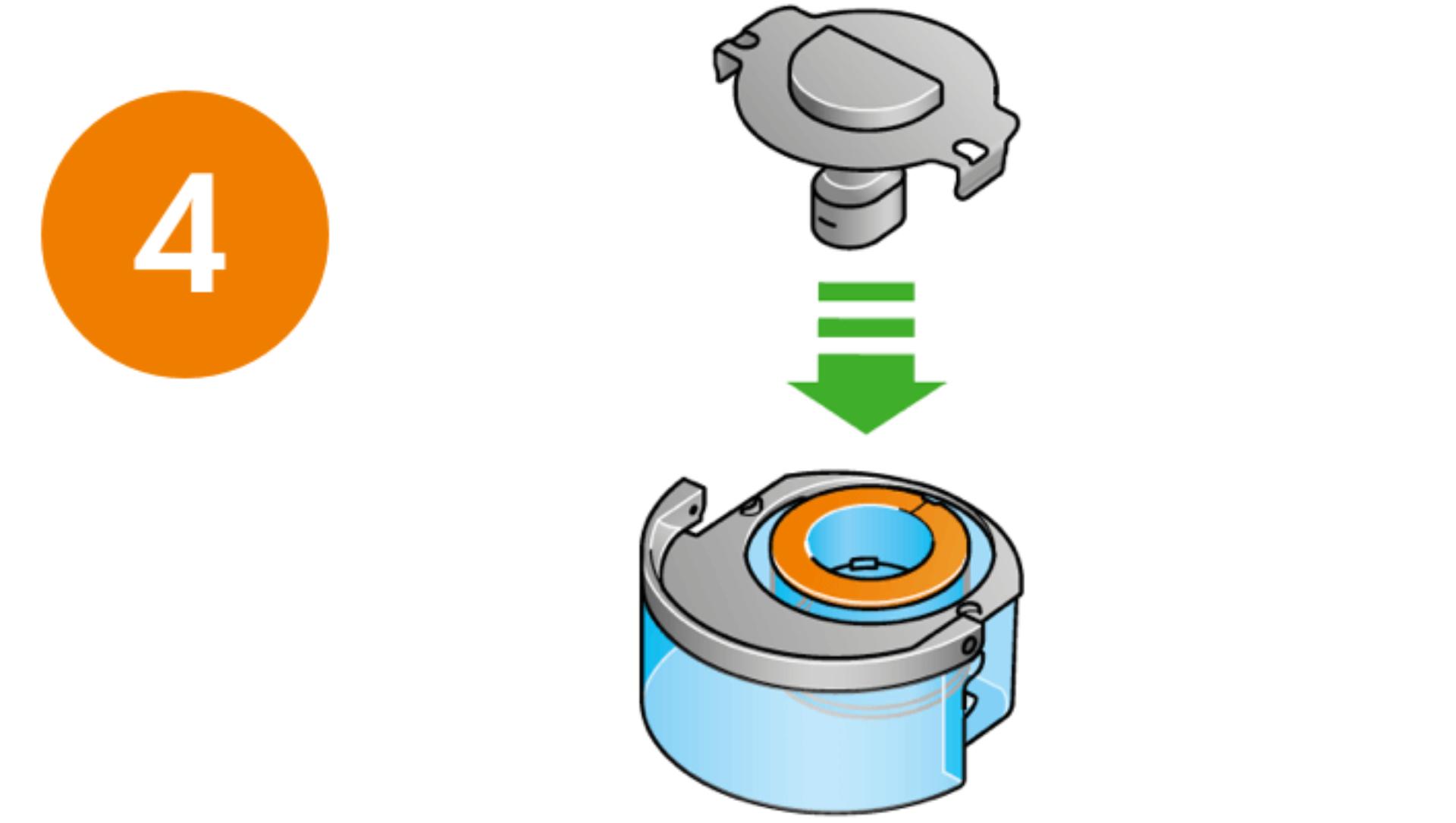
Replace cap and secure clips
Make sure you wipe off any excess water to avoid drips. -
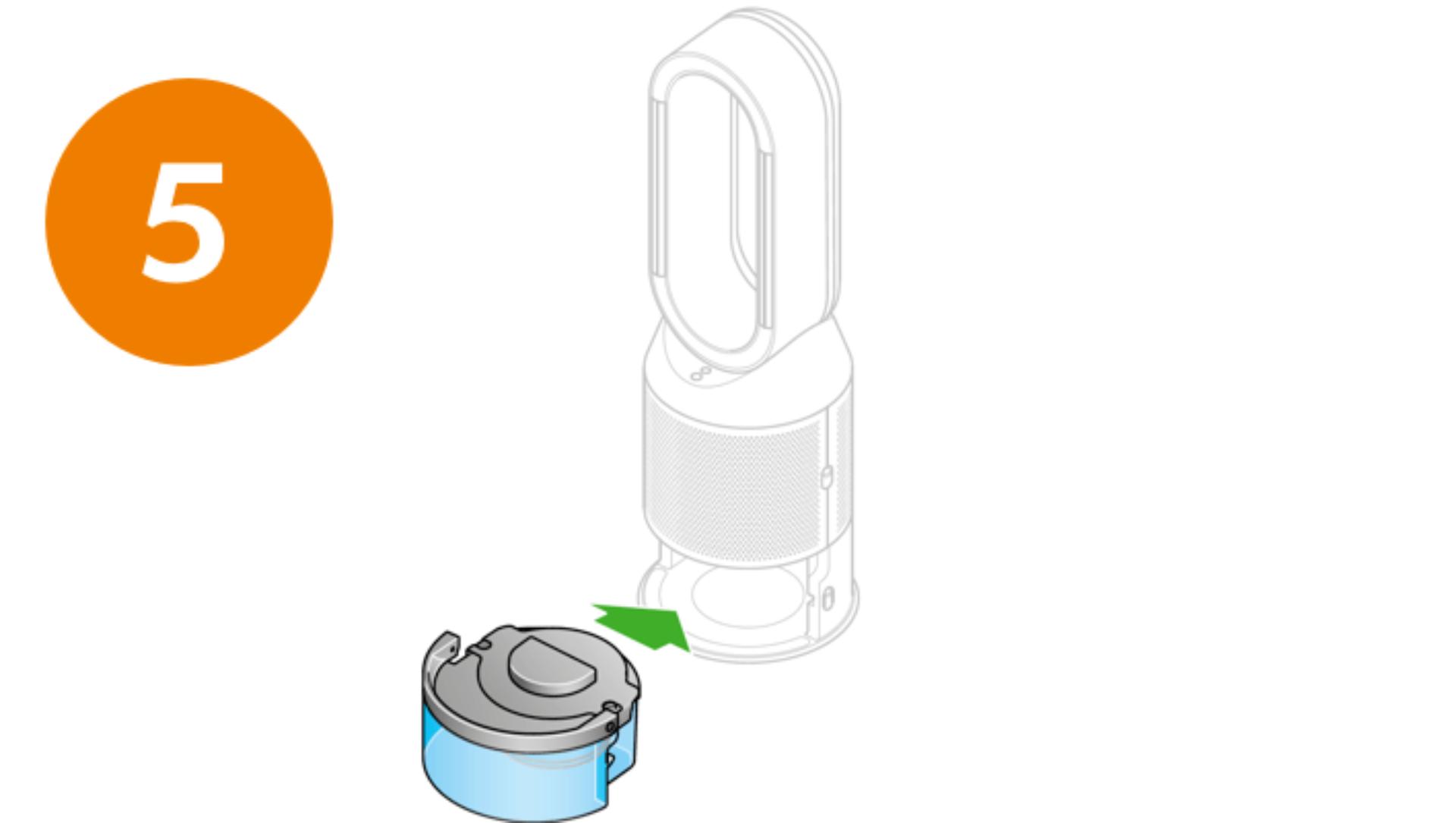
Start the Deep clean cycle
Slide the water tank into your machine. When prompted by the LCD screen, press the Deep clean cycle button. The Deep clean cycle will start and a countdown timer will appear.
-
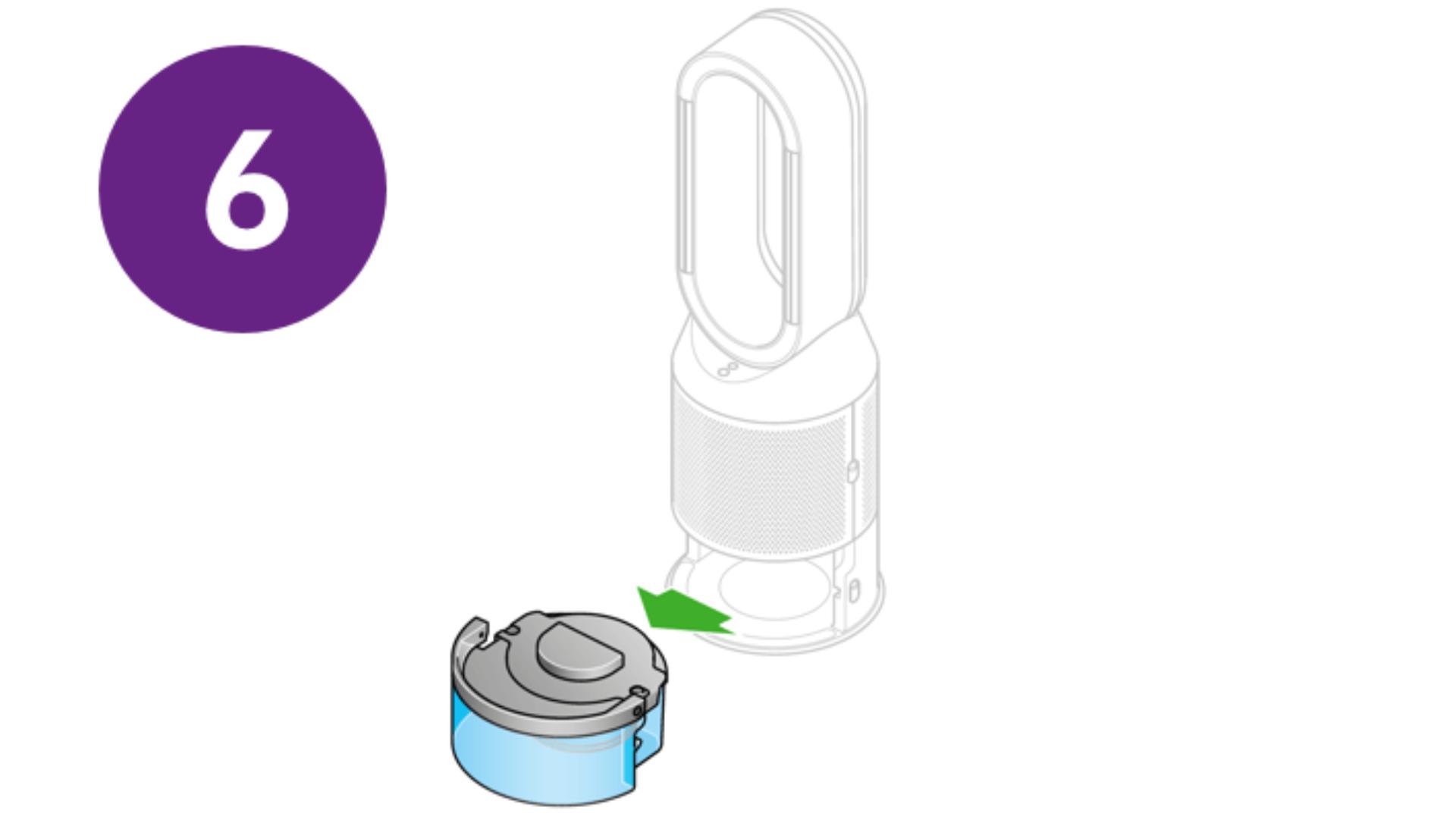
Remove the water tank
When the LCD screen shows the Deep clean cycle is complete, push down the water tank release buttons. Slide the water tank out of the machine and carry to the sink. -
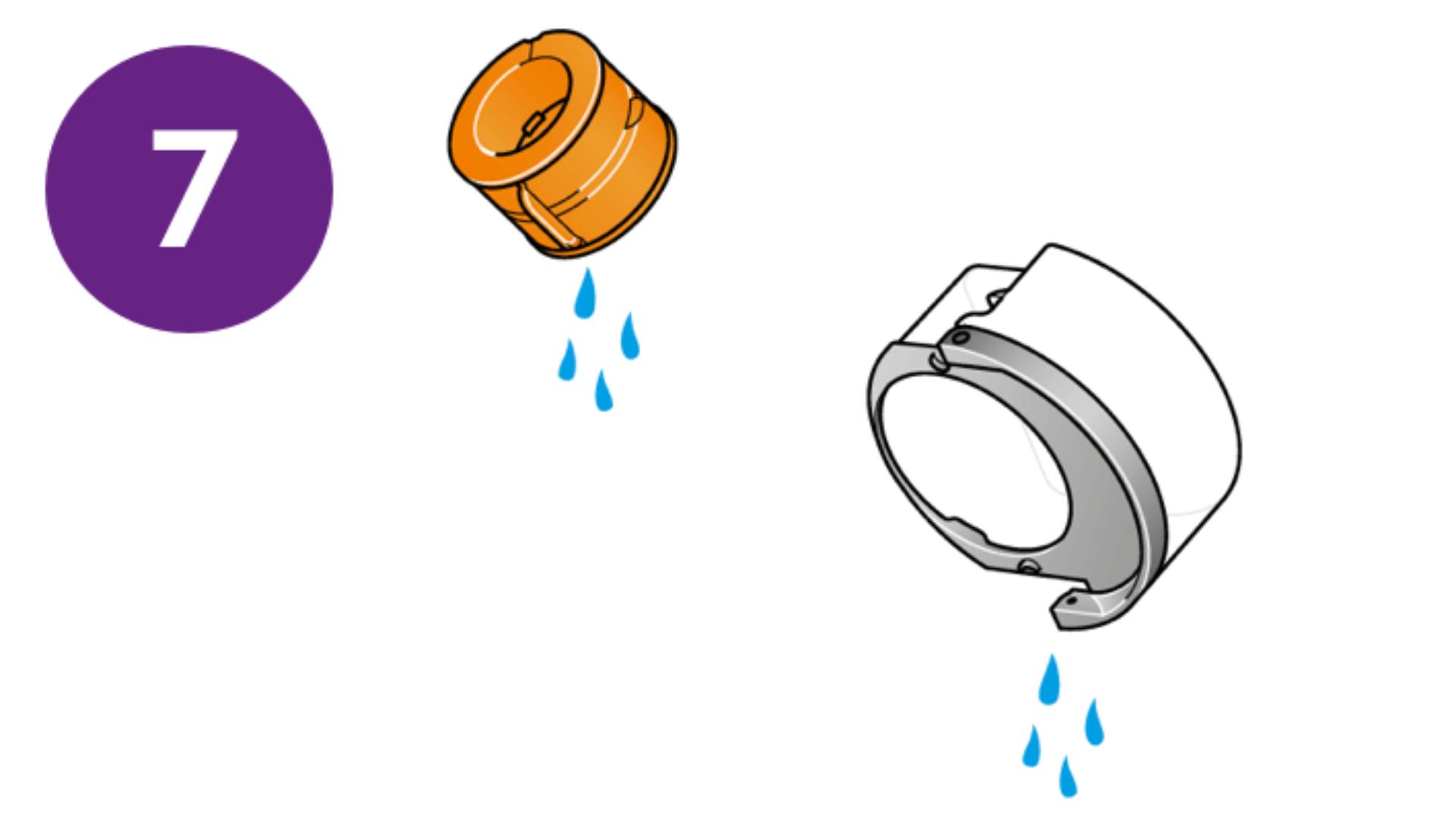
Rinse the evaporator and water tank
Unclip the cap, take the evaporator out of the water tank and rinse under a cold tap. Wipe away any excess water. Rinse the water tank under a cold tap. Wipe the inside of the water tank to remove any excess solution and any debris. -
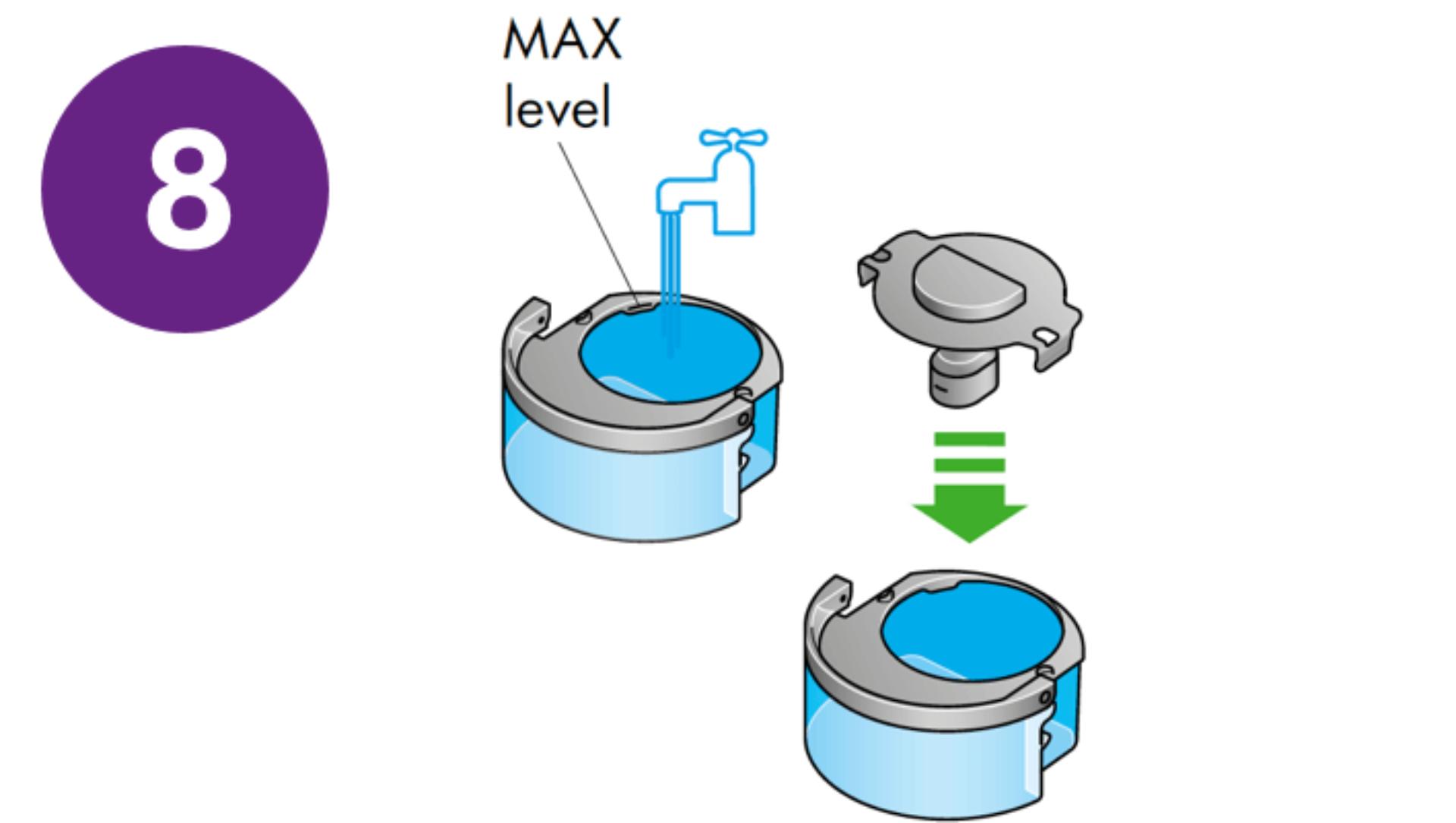
Fill the water tank with cold water
Refill the tank to the Max level, wipe off any excess water and replace the cap.
-
-
-
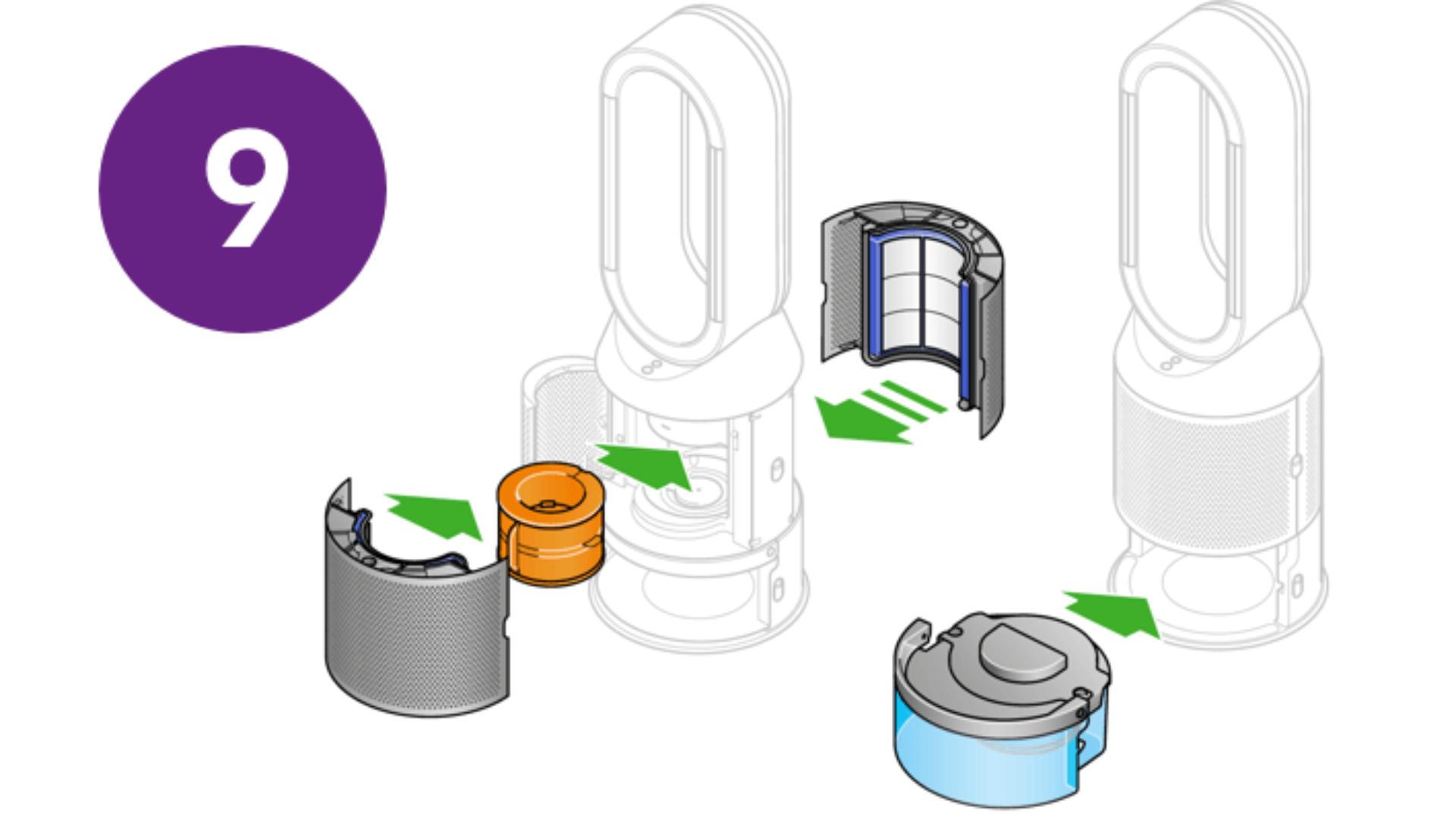
Reinsert the evaporator and water tank
Push the evaporator back into your machine, close the inner door and replace the filter covers. Slide the water tank back into your machine.
Keep the cap on the water tank dry when you run a Deep clean cycle or fill the tank. It contains power connections and should not be washed. If wet, wipe thoroughly with a dry cloth. Make sure the cap and connections are completely dry before refitting.
How to change your machine's filter
You can find out how to monitor and replace your Combi filter in our video guide.

Frequently asked questions
The Combi filter needs to be changed after 12 months, based on 12 hours’ use a day.
With a full tank, your machine can humidify continuously for up to 36 hours in fan mode 1.
Yes. The machine works as a purifier humidifier, or just a purifier fan.
This depends on the water hardness where you live. The machine prompts you to run the cycle once a month in hard water areas. It prompts you less often in softer water areas. You can select your water hardness with the Dyson Link app1.
No. It has a sensor to detect if it’s out of water. The screen alerts you to refill your water tank when needed.
Yes, an unlimited number of users can use a single machine. The machine will only ever choose the most recent update. For example, if more than one person was updating the scheduling, the most recent change will be the one the machine progresses with.
Your machine is engineered to purify and humidify single rooms, so you should use it where you spend the majority of your time at home. When placing the machine, make sure there's at least a few feet of clearance on all sides, so that the air can circulate effectively.
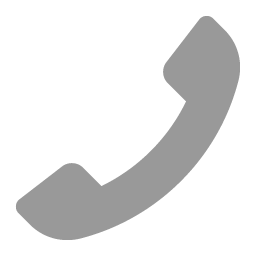 Call us
Call us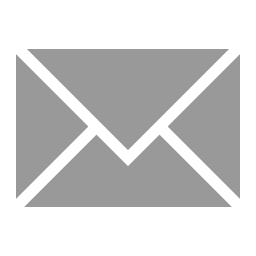 Email us
Email us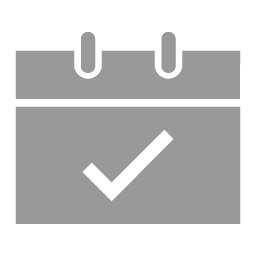 Request a meeting
Request a meeting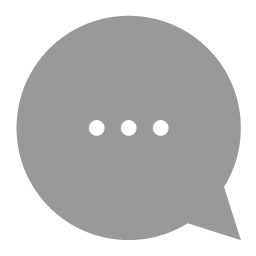 Live chat
Live chat